Accessing your iCloud account is essential for managing your Apple devices and keeping your data secure. To easily access your iCloud account, follow these steps:
Step 1: Visit iCloud.com
The first step to access your iCloud account is to visit iCloud.com using any web browser on your computer or mobile device. iCloud.com is the online platform where you can access and manage your iCloud services.
Step 2: Sign In with Your Apple ID
Once you are on the iCloud.com website, you need to sign in using your Apple ID. Enter your Apple ID, which is usually your email address, along with your password. This is the same Apple ID you use to access all Apple services.
Step 3: Use Face ID or Touch ID (Safari Only)
If you are using the Safari browser on a device that supports Face ID or Touch ID, you can expedite the sign-in process by using these biometric authentication methods. This adds an extra layer of security to your iCloud account.
Step 4: Access Your iCloud Account Dashboard
Once you have successfully signed into your iCloud account, you will be taken to your iCloud dashboard. Here, you can view and manage your photos, files, contacts, calendar events, and more.
Step 5: Navigate Through iCloud Services
Within your iCloud account, you can easily navigate through various services such as iCloud Drive, Photos, Mail, Contacts, Calendar, Notes, Reminders, and more. Each service offers specific functions to help you stay organized and connected.
Step 6: Manage Your iCloud Storage
One important aspect of accessing your iCloud account is managing your storage space. You can check how much iCloud storage you have left, upgrade your storage plan if needed, and optimize your storage usage to ensure you have enough space for your data.
Step 7: Sync Data Across Devices
By accessing your iCloud account, you can easily sync data across all your Apple devices. This includes photos, documents, contacts, and other information, ensuring that you have access to the latest updates on all your devices.
Step 8: Enable Two-Factor Authentication
For added security, consider enabling two-factor authentication for your iCloud account. This extra layer of protection helps prevent unauthorized access to your account and keeps your data safe and secure.
Step 9: Log Out Securely
When you are done accessing your iCloud account, make sure to log out securely. This is particularly important if you are using a shared or public device to prevent unauthorized access to your account.
Step 10: Keep Your Account Information Safe
Remember to keep your Apple ID and password secure and confidential. Avoid sharing your login credentials with anyone and update your password regularly to ensure the safety of your iCloud account.
Step 11: Stay Updated with iCloud Features
Apple often introduces new features and updates to iCloud to enhance its functionality. Stay informed about these changes to make the most of your iCloud account and take advantage of the latest services and tools.
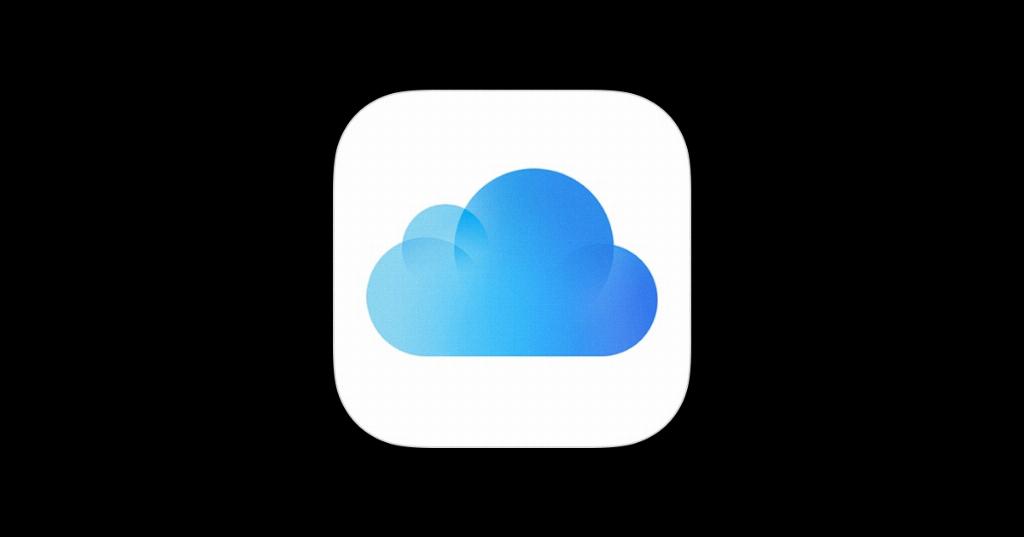
Step 12: Reach Out to Apple Support if You Need Assistance
If you encounter any issues accessing your iCloud account or require assistance with any iCloud-related queries, don’t hesitate to reach out to Apple Support. They can provide expert guidance and solutions to help you make the most of your iCloud experience.
