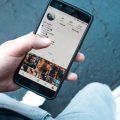If you have made the decision to part ways with Facebook and want to permanently delete your account, the process is relatively straightforward. Follow these steps to successfully cancel your Facebook account.
Step 1: Access Your Facebook Account
Begin by logging into Facebook from a computer. You will need to access your account settings to initiate the deletion process.
Step 2: Navigate to Settings & Privacy
Once logged in, click on your profile picture located in the top right corner of the Facebook homepage. From the dropdown menu, select Settings & Privacy, and then choose Settings.
Step 3: Access Your Facebook Information
In the Settings menu, locate and click on Your Facebook Information. This section contains options related to managing your account data and deletion.
Step 4: Initiate Account Deactivation and Deletion
Within Your Facebook Information, you will find the Deactivation and Deletion option. Click on this to proceed with the cancellation process.
Step 5: Choose Delete Account
After selecting Deactivation and Deletion, you will be presented with the choice to Delete Account. Click on this option to confirm that you wish to permanently delete your Facebook account.
Step 6: Confirm Account Deletion
Upon choosing to delete your account, Facebook will ask for further confirmation. Review the information provided and if you are certain about your decision, proceed by clicking on Continue to account deletion.
Step 7: Finalizing the Process
Facebook may request additional verification to confirm your identity before proceeding with the account deletion. Follow the on-screen instructions to complete this step.
Step 8: Account Deletion Completed
Once you have verified your identity and confirmed the deletion, Facebook will begin the process of permanently removing your account and associated data from their platform.
Step 9: Allow Processing Time
It is important to note that the account deletion process may take some time to complete. Be patient as Facebook proceeds with removing all your information.
Step 10: Logging Out
After initiating the account deletion process, ensure you log out of any devices or browsers where you may still be signed in to prevent any unintended access to your account.
Step 11: Confirm Deletion
Verify that you have received confirmation from Facebook stating that your account has been deleted successfully. This ensures that your departure from the platform is complete.

Step 12: Enjoy Your Facebook-Free Life
Congratulations! You have successfully canceled your Facebook account. Embrace the freedom from social media and enjoy a life without the distractions of the online world.