If you’re looking to switch up your Gmail account password for security reasons or simply to keep things fresh, the process is fairly straightforward. Follow these easy steps to change your Gmail account password.
Step 1: Access Your Account Settings
To begin, open the Settings app on your device and locate the Google section. From there, you’ll need to select “Manage your Google Account” to access the account settings.
Step 2: Navigate to Security
Once you’re in the account settings, look for the Security option and click on it. This will take you to a new page where you can manage various security settings for your account.
Step 3: Find the Password Section
Under the “Signing in to Google” section, you’ll see an option for Password. Click on this to proceed with changing your current password to a new one.
Step 4: Sign In and Enter New Password
If prompted, sign in using your current password to verify your identity. Once you’re in, enter your new password in the designated field. Make sure to choose a strong and unique password for added security.
Step 5: Confirm Your Changes
After entering your new password, click on the “Change Password” button to confirm the changes. Your Gmail account password will now be updated to the new one you’ve specified.
Step 6: Keep Your Password Safe
Remember to store your new password securely and avoid using easily guessable information. Consider using a password manager to keep track of your passwords.
Step 7: Update Password on Other Devices
If you access your Gmail account on multiple devices, be sure to update the password on all of them to ensure seamless access to your emails and other Google services.
Step 8: Enable Two-Factor Authentication
For added security, consider enabling two-factor authentication on your Gmail account. This extra layer of protection will help keep your account safe from unauthorized access.
Step 9: Regularly Update Your Password
It’s a good practice to change your passwords periodically to enhance your account’s security. Consider setting reminders to update your password every few months.
Step 10: Be Mindful of Phishing Attempts
Stay vigilant against phishing emails or websites that may try to trick you into revealing your password. Google will never ask for your password via email.
Step 11: Seek Help if Needed
If you encounter any difficulties or suspect unauthorized account activity, reach out to Google’s support team for assistance in resolving the issue promptly.
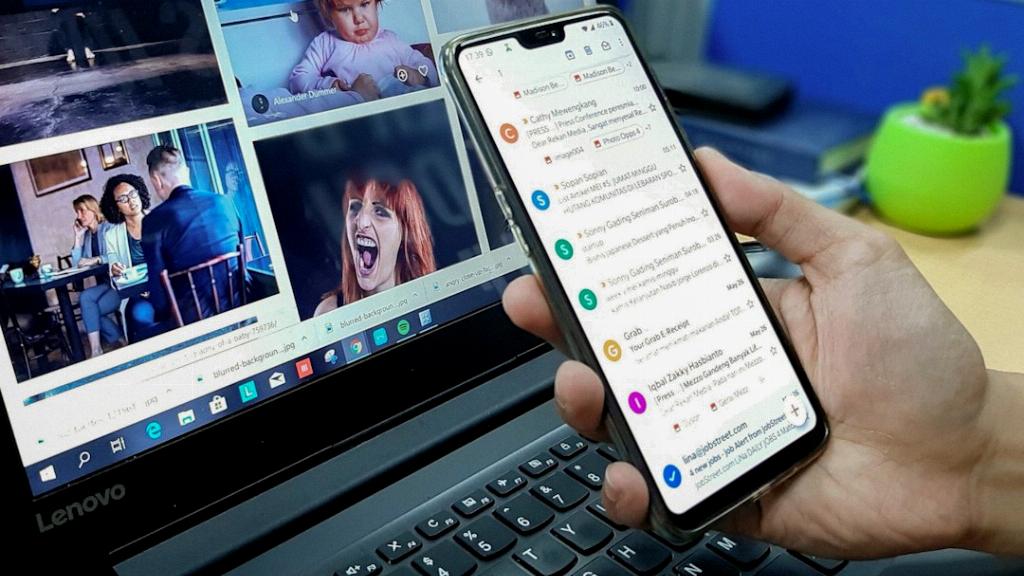
Step 12: Enjoy a Secure Gmail Experience
By following these steps and being proactive about your account’s security, you can enjoy a safe and seamless Gmail experience. Stay informed about best practices and take steps to protect your online accounts.
