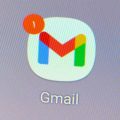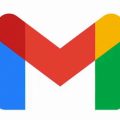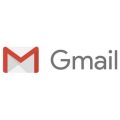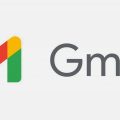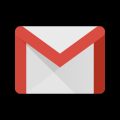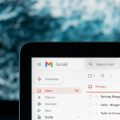If you are looking to remove a Gmail account from your Gmail app on your Android device, the process is straightforward and can be done in just a few simple steps. Follow along as we guide you through the process.
Step 1: Open the Gmail App
Begin by opening the Gmail app on your Android phone or tablet. Look for the red and white envelope icon that is synonymous with Gmail, and tap on it to launch the app.
Step 2: Access Your Account Settings
Once the Gmail app is open, tap on your profile picture located in the top right corner of the screen. This will open a dropdown menu with various options.
Step 3: Manage Accounts on Your Device
From the dropdown menu, select the “Manage accounts on this device” option. This will take you to a list of all the accounts currently signed in on your device.
Step 4: Select the Account to Remove
Scroll through the list of accounts and choose the Gmail account that you wish to remove. Tap on the account to select it.
Step 5: Remove the Account
After selecting the desired account, navigate to the bottom of the screen and tap on the “Remove account” option. Confirm the action when prompted to remove the account from your device.
Step 6: Confirmation
Once you have completed the previous step, you will receive a confirmation message informing you that the Gmail account has been successfully removed from your device.
Benefits of Removing a Gmail Account
By removing a Gmail account from your Gmail app, you can declutter your inbox and ensure that you only have access to the accounts that are most relevant to you. This can help improve efficiency and productivity.
Considerations Before Removing an Account
Before removing a Gmail account, make sure to backup any important emails or data associated with that account. Once the account is removed, you will no longer have access to that information.
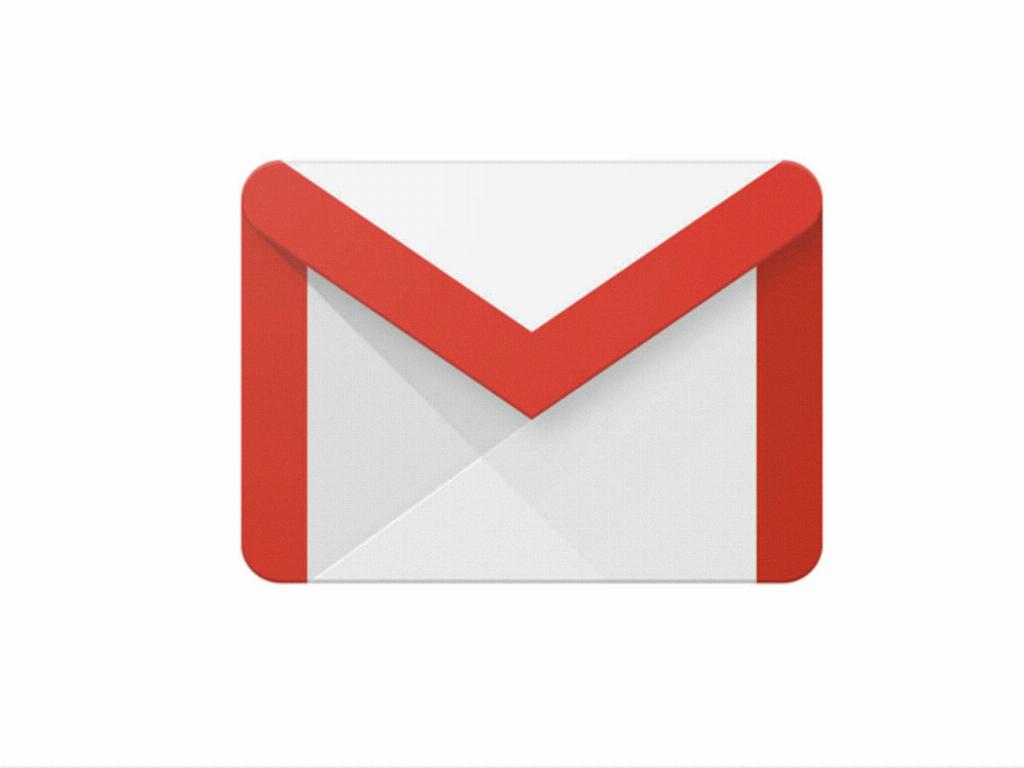
Final Thoughts
Removing a Gmail account from your Gmail app is a simple process that can be done in just a few steps. By following the instructions outlined in this article, you can easily manage the accounts on your device and streamline your Gmail experience.