Changing your signature in Gmail is a simple process that allows you to personalize your emails and make a lasting impression on your recipients. By following a few easy steps, you can update your signature to reflect your current information or add a touch of creativity to your emails.
Accessing Your Gmail Settings
To change your signature in Gmail, start by opening your Gmail account. Once you are logged in, click on the gear icon located at the top right corner of the screen. This will open a dropdown menu where you can select “Settings” to access your account settings.
Locating the Signature Section
Within the Settings page, scroll down until you find the “Signature” section. This is where you can input your desired signature text. You have the option to customize your signature by adding images, changing the font style, and formatting the text to suit your preferences.
Adding Your New Signature
In the text box provided in the Signature section, type in your new signature. This could include your name, job title, contact information, or any other details you wish to include. You can also add a personal touch by incorporating a quote or a fun fact about yourself.
Enhancing Your Signature
For a more polished look, consider adding an image to your signature. This could be your company logo, a professional headshot, or any other graphic that reflects your personal brand. Just click on the image icon in the formatting toolbar to insert the image into your signature.
Saving Your Changes
Once you have customized your signature to your liking, scroll to the bottom of the Settings page and click on the “Save Changes” button. This will ensure that your new signature is saved and will be automatically added to all your outgoing emails.
Updating Your Signature Regularly
It’s a good practice to update your signature periodically to keep it current and relevant. Whether you have changed jobs, updated your contact information, or simply want to refresh your email signature, taking the time to make these adjustments can make a difference in how you present yourself to others.
Personalizing Your Emails
Your email signature is an extension of your professional identity and can leave a lasting impression on the recipients of your emails. By customizing your signature with meaningful information and design elements, you can add a personal touch to your communications and strengthen your brand image.
Experimenting with Different Styles
Don’t be afraid to get creative with your signature! Explore different font styles, colors, and layouts to find a signature that best represents your personality and aligns with your personal branding goals. Your signature is an opportunity to stand out and showcase your uniqueness.
Seeking Feedback
If you’re unsure about your new signature design, consider seeking feedback from colleagues, friends, or mentors. Getting a second opinion can provide valuable insights and help you refine your signature to make it more effective and appealing.
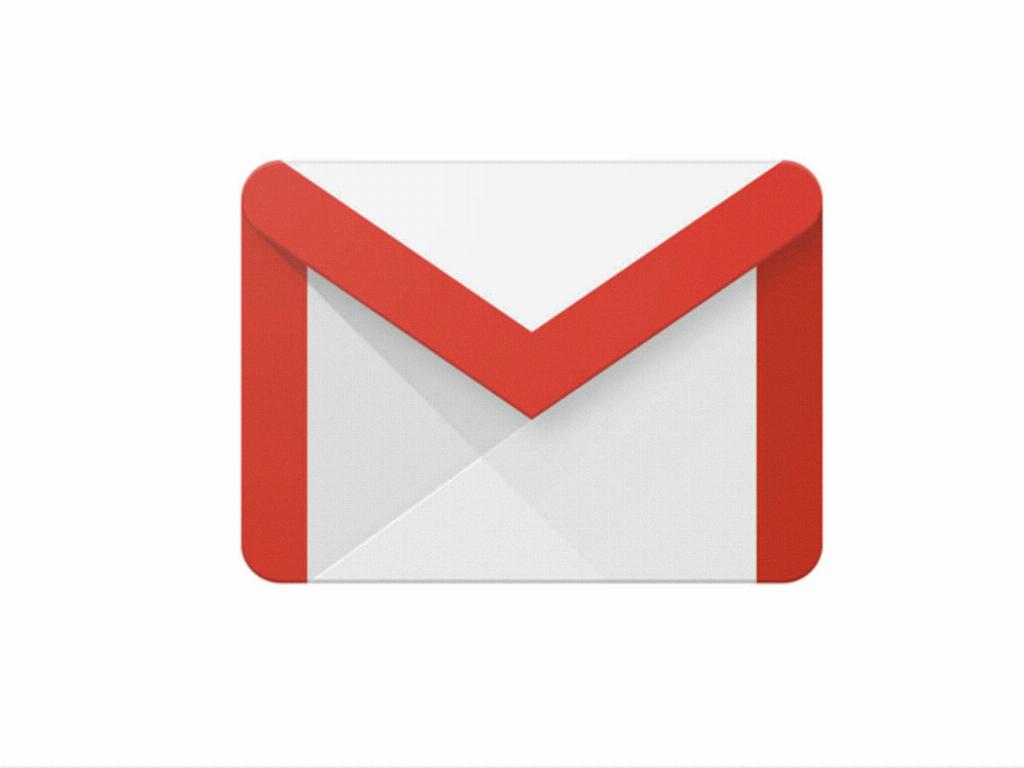
Final Thoughts
Changing your signature in Gmail is a simple yet impactful way to personalize your emails and make a memorable impression on recipients. By following the steps outlined above and experimenting with different designs, you can create a signature that reflects your personal brand and enhances your professional image.
