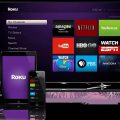So you want to connect your phone to your Roku TV? Whether you want to stream content from your phone to your TV or use your phone as a remote control, the process is quite simple. In this guide, we will walk you through the step-by-step instructions on how to connect your phone to your Roku TV effortlessly.
Step 1: Locate the IP Address of Your Roku TV
The first step in connecting your phone to your Roku TV is to find the IP address of your Roku device. To do this, go to Settings > Network > About on your Roku TV. Note down the IP address displayed on the screen, as you will need it to establish the connection.
Step 2: Launch the Roku Mobile App
Next, you will need to launch the Roku mobile app on your smartphone. If you haven’t already downloaded the app, you can find it on the App Store (for iOS devices) or Google Play Store (for Android devices). Install the app and open it to proceed.
Step 3: Tap on Devices
Once you have the Roku mobile app open, navigate to the ‘Devices’ section within the app. This is where you will find the option to connect your phone to your Roku TV. Tap on ‘Devices’ to continue with the setup process.
Step 4: Select ‘Connect Manually’
In the ‘Devices’ section, you will see an option that says ‘Get help?’ Tap on this option, and then select ‘Connect manually’ from the list of available choices. This will allow you to enter the IP address of your Roku device manually.
Step 5: Enter the IP Address of Your Roku TV
Once you have selected ‘Connect manually,’ you will be prompted to enter the IP address of your Roku TV. Input the IP address that you noted down in Step 1 accurately, and then tap on the ‘CONNECT’ button to initiate the connection process.
Step 6: Verify the Connection
After tapping on the ‘CONNECT’ button, the Roku mobile app will attempt to establish a connection with your Roku TV using the provided IP address. Make sure that both devices are connected to the same Wi-Fi network and wait for the connection to be verified successfully.
Step 7: Enjoy Seamless Integration
Once the connection is successfully established, you can now enjoy the benefits of having your phone connected to your Roku TV. You can use your phone as a remote control, stream content directly from your phone to the TV, or even mirror your phone’s display on the big screen.
Step 8: Explore Additional Features
Aside from basic functionalities, there are many additional features that the Roku mobile app offers for a more enhanced viewing experience. Explore features like voice search, private listening, screen mirroring, and more to make the most out of your connected devices.
Step 9: Troubleshooting Tips
If you encounter any issues during the connection process, ensure that both your phone and Roku TV are updated to the latest software versions. Additionally, double-check that both devices are connected to the same Wi-Fi network and try restarting both devices if needed.
Step 10: Security and Privacy
As with any device connection, it is essential to prioritize security and privacy. Make sure to only connect your phone to your Roku TV on trusted networks and be cautious when granting permissions for screen mirroring or content sharing.
Step 11: Disconnecting Your Phone
If you ever need to disconnect your phone from your Roku TV, simply navigate to the ‘Devices’ section in the Roku mobile app and select the option to disconnect the devices. This will terminate the connection and revert your phone back to its standalone state.
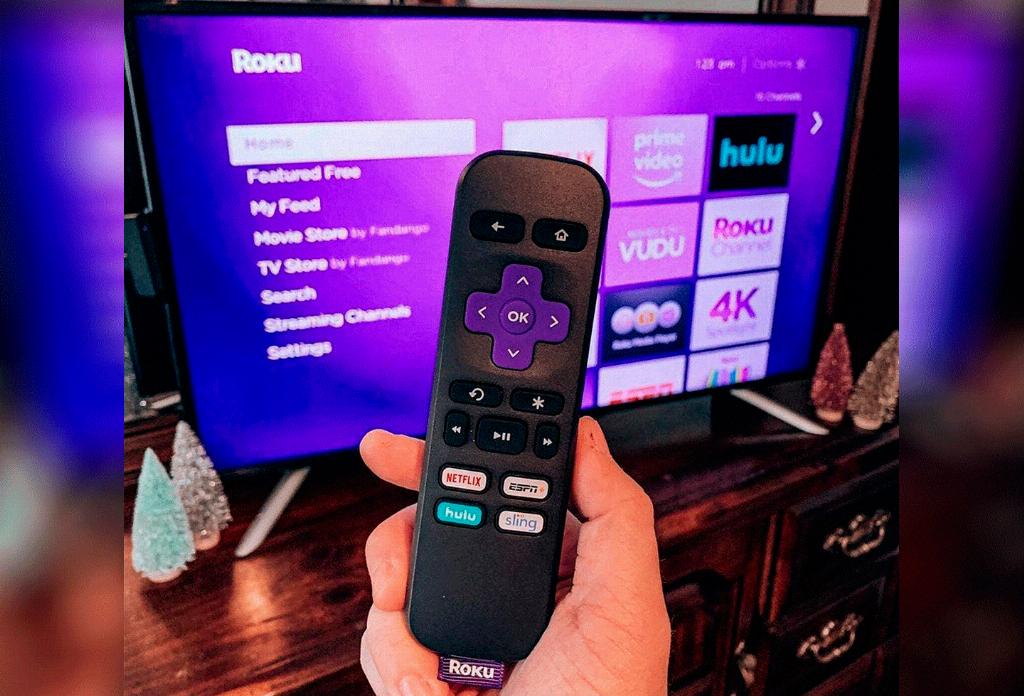
Step 12: Conclusion
Connecting your phone to your Roku TV opens up a world of entertainment possibilities and convenience. By following the steps outlined in this guide, you can seamlessly integrate your devices and enjoy a more immersive viewing experience right from the palm of your hand. Happy streaming!