Archiving emails in Gmail can be a useful way to tidy up your inbox without completely deleting important messages. However, finding archived emails can sometimes be a bit tricky. If you’re wondering how to see archived emails in Gmail, follow these steps:
1. Log into Your Gmail Account
The first step is to sign in to your Gmail account using your email address and password. Once you’re logged in, you’ll be able to access all of your emails, including the archived ones.
2. Navigate to the Gmail Dashboard
Once you’re logged in, navigate to the Gmail dashboard. Look for the “All Mail” folder on the left-hand side of the screen. This folder contains all of your emails, including those that have been archived.
3. Search for Archived Emails
To find your archived emails, you can search within the “All Mail” folder. Use the search bar at the top of the screen to enter keywords, sender names, or other criteria to locate specific archived messages.
4. Move Archived Emails to Your Inbox
If you want to bring an archived email back to your inbox, you can do so easily. Open the archived email, then click on the “Move to Inbox” option to transfer it back to your main inbox for easier access.
5. Access Archived Emails on Mobile
If you’re using the Gmail app on your mobile device, you can also view your archived emails. Simply open the app, tap on the menu icon, then select “All Mail” to see all of your archived messages.
6. Use Filters to Organize Archived Emails
To make it easier to find specific archived emails in the future, consider setting up filters in Gmail. Filters can automatically sort incoming emails into specific folders or labels, making it easier to locate them later on.
7. Archive Emails for Organization
Archiving emails is a great way to keep your inbox clutter-free while still retaining important messages. Instead of deleting emails, consider archiving them to maintain a more organized email inbox.
8. Review Archived Emails Regularly
It’s a good idea to review your archived emails regularly to ensure you don’t miss any important messages. Check the “All Mail” folder periodically to see if there are any archived emails that you need to address.
9. Customize Your Gmail Settings
Gmail offers a range of customization options that can help you manage your archived emails more effectively. Explore the settings menu to adjust your archiving preferences and other email organization features.
10. Retrieve Archived Emails Easily
By following these steps, you can easily see and retrieve archived emails in Gmail whenever you need to access them. Whether on a desktop or mobile device, Gmail provides convenient options for managing your email archives.
11. Utilize Search Options
If you have trouble locating a specific archived email, use the advanced search options in Gmail. You can search by date, sender, keywords, and more to narrow down your results and find the email you’re looking for.
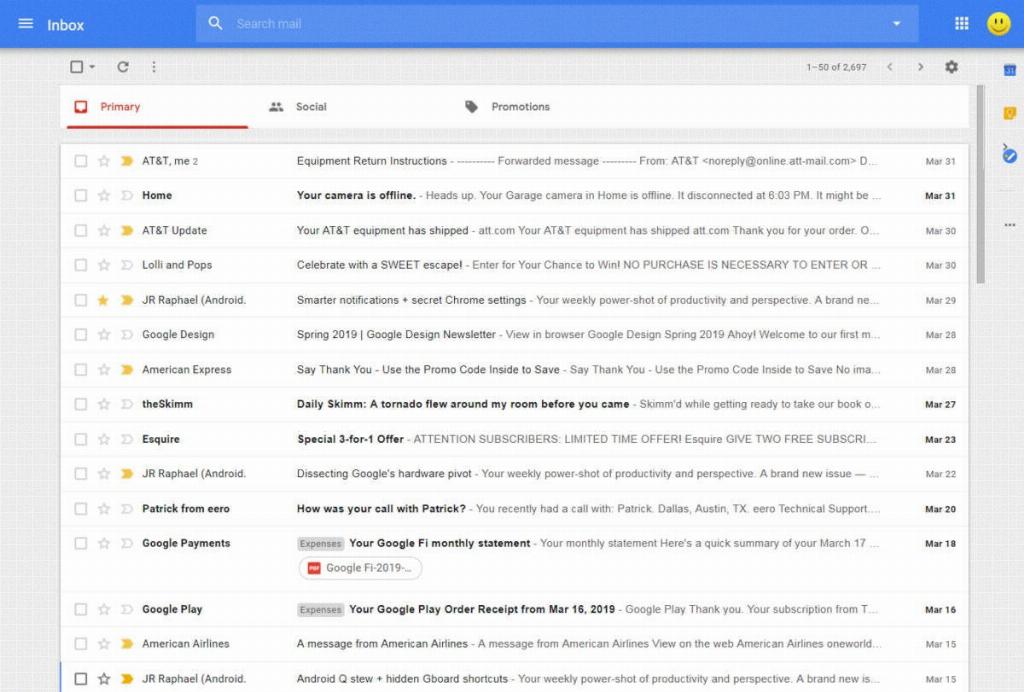
12. Stay Organized with Archived Emails
Archiving emails in Gmail is a valuable tool for staying organized and managing your email efficiently. By understanding how to see archived emails and access them easily, you can maintain a clutter-free inbox and ensure important messages are always within reach.
