When it comes to managing your Gmail account on your Android device, signing out is a breeze. Whether you want to switch accounts or simply ensure your privacy, knowing how to sign out of Gmail is essential. In this article, we’ll guide you through the process step by step.
Accessing Your Gmail Account Settings
To sign out of Gmail on your Android device, start by opening the Gmail app. Look for your profile picture or initial in the top right corner of the screen. Tap on it to reveal a dropdown menu with various options.
Managing Accounts on Your Device
Once you have tapped on your profile picture, select the “Manage accounts on this device” option. This will take you to a screen where you can see all the accounts currently logged in on your device, including your Gmail account.
Removing Your Gmail Account
To sign out of your Gmail account, tap on the account you wish to remove. A new window will appear with the option to “Remove account.” Tap on this option to confirm that you want to log out of your Gmail account on this device.
Understanding the Sign Out Process
It’s important to note that signing out of Gmail on your Android device does not delete your account. Instead, it simply removes the account from that particular device. This means that your account information remains safe and secure.
Confirming Your Sign Out
After selecting “Remove account,” you may be prompted to confirm your decision. Tap “OK” to finalize the sign-out process. Once you have confirmed, you will no longer be logged into your Gmail account on that device.
Checking Your Sign-Out Status
To verify that you have successfully signed out of your Gmail account, return to the main screen of the Gmail app. You should see that your profile picture or initial is no longer visible, indicating that you are logged out.
Alternatives to Signing Out
If you prefer not to sign out of your Gmail account completely, you can also choose to switch accounts within the app. This allows you to access multiple accounts without the need to log out and log back in each time.
Securing Your Account
If you are using a shared device or simply want to enhance the security of your Gmail account, signing out after each use is a good practice. This reduces the risk of unauthorized access to your emails and sensitive information.
Enjoying Peace of Mind
By knowing how to sign out of Gmail on your Android device, you can enjoy peace of mind knowing that your account is secure. Whether you’re switching accounts or simply taking a break, signing out is a simple and effective way to protect your privacy.
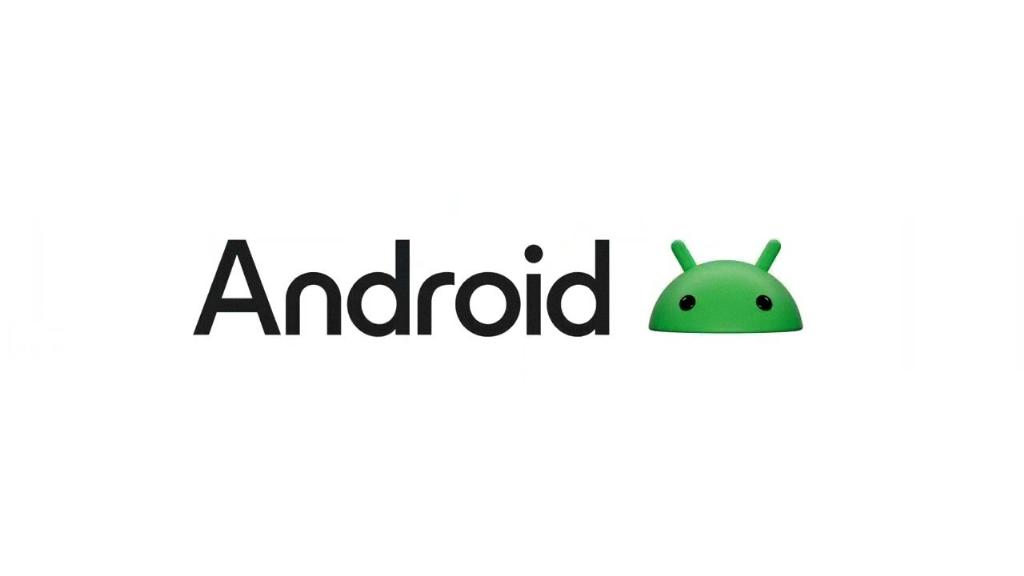
Conclusion
In conclusion, signing out of Gmail on Android is a straightforward process that can be done in just a few taps. By following the steps outlined in this article, you can easily log out of your account and ensure that your information remains safe and secure. Remember to sign out after each use to maintain the privacy of your Gmail account.
