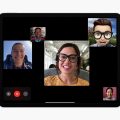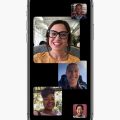Have you ever wondered how to add more people to your FaceTime call? Look no further! Adding people on FaceTime is quick and easy, allowing you to connect with multiple friends or colleagues at once. Here’s a step-by-step guide on how to do it:
Step 1: Open FaceTime
First things first, open the FaceTime app on your iPhone or iPad. It’s the app with a green icon that looks like a video camera.
Step 2: Initiate a FaceTime Call
Start a FaceTime call with one of your contacts. Once the call is in progress, you can add more people to join the conversation.
Step 3: Access FaceTime Controls
To add people during a FaceTime call, tap the screen to bring up the FaceTime controls. These controls allow you to manage your call and add more participants.
Step 4: Navigate to the Add People Option
Within the FaceTime controls, look for the option labeled “Add People.” This is where you can input the contact information of the person you want to add to the call.
Step 5: Enter Contact Information
Type in the name, Apple ID, or phone number of the person you wish to invite to the FaceTime call. Double-check the information to ensure accuracy.
Step 6: Tap “Add People”
After entering the contact information, tap on the “Add People” button. This action will send an invitation to the selected individual to join the ongoing FaceTime call.
Step 7: Wait for Response
Once the invitation is sent, the person you invited will receive a notification on their device. They can choose to accept or decline the invitation to join the call.
Step 8: Manage Multiple Participants
As the call host, you can manage multiple participants by adding or removing them during the conversation. This allows for flexibility in the group call dynamic.
Step 9: Enjoy Group FaceTime Conversations
With the addition of more people to the call, you can enjoy group FaceTime conversations with friends, family, or colleagues. Share moments together, even from a distance!
Step 10: End the Call
When you’re ready to end the FaceTime call, simply tap the red “End” button to disconnect from all participants. Say goodbye and plan your next virtual gathering!
Step 11: Explore More FaceTime Features
FaceTime offers various features, such as filters, effects, and screen sharing, to enhance your calling experience. Take some time to explore these options and make your calls more interactive.

Step 12: Stay Connected Through FaceTime
Whether you’re catching up with friends or collaborating with coworkers, FaceTime is a versatile platform for staying connected. Keep adding people to your calls and enjoy meaningful conversations anytime, anywhere!