When it comes to organizing your emails efficiently, creating folders in Gmail can be a game-changer. Fortunately, Gmail makes it easy for users to set up folders, also known as labels, to categorize and manage their emails effectively. In this guide, I’ll walk you through the simple steps to create a new folder in Gmail. Let’s get started!
Step 1: Login to Gmail
The first step in creating a new folder in Gmail is to log in to your Gmail account using your preferred web browser. Once you’re logged in, you’ll be directed to your inbox where you can access the necessary settings to set up a folder.
Step 2: Locate the Label Settings
Next, navigate to the left-hand menu on the Gmail interface. Look for the “Labels” section, which is where you’ll manage all your folders (labels) in Gmail. Click on the “Labels” option to proceed with creating a new folder.
Step 3: Add a New Label
Within the Labels section, you’ll notice an option represented by a plus sign (+) typically located next to the existing labels. Click on the plus sign to initiate the process of adding a new label or folder to your Gmail account.
Step 4: Name Your Folder
After clicking on the plus sign, a prompt will appear where you can enter a name for your new folder. Take this opportunity to give your folder a relevant and descriptive name that reflects the type of emails you intend to store within it.
Step 5: Save Your Changes
Once you’ve named your folder, click on the “Create” button or a similar option to save your changes. Gmail will then create the new folder, and you’ll be able to see it listed under the Labels section in the left-hand menu of your Gmail interface.
Step 6: Organize Your Emails
With your new folder successfully created, you can start organizing your emails by assigning relevant labels to them. Simply select the email(s) you want to categorize, click on the “Labels” option, and choose the appropriate folder to move the emails into.
Step 7: Customize Your Folder
Gmail offers various customization options for your folders, allowing you to color-code them, add subfolders, and apply specific settings to enhance your email organization experience. Explore these options to tailor your folders to your liking.
Step 8: Access Your Folders
Once you’ve set up your folders, you can easily access them by clicking on the desired label in the left-hand menu. This allows you to view all emails associated with that folder, making it convenient to locate and manage your messages efficiently.
Step 9: Delete or Edit Folders
If you ever need to make changes to your folders, such as renaming them, deleting them, or modifying their settings, Gmail provides simple options to edit your labels. Utilize these features as needed to keep your email organization streamlined.
Step 10: Stay Organized
Creating folders in Gmail is a practical way to stay organized and ensure that your emails are sorted into specific categories for easy access. Regularly review and manage your folders to maintain a clutter-free inbox.
Step 11: Explore Advanced Features
As you become more familiar with Gmail’s folder system, you can explore advanced features such as filters, rules, and keyboard shortcuts to further optimize your email management workflow. These tools can help you work more efficiently and save time.
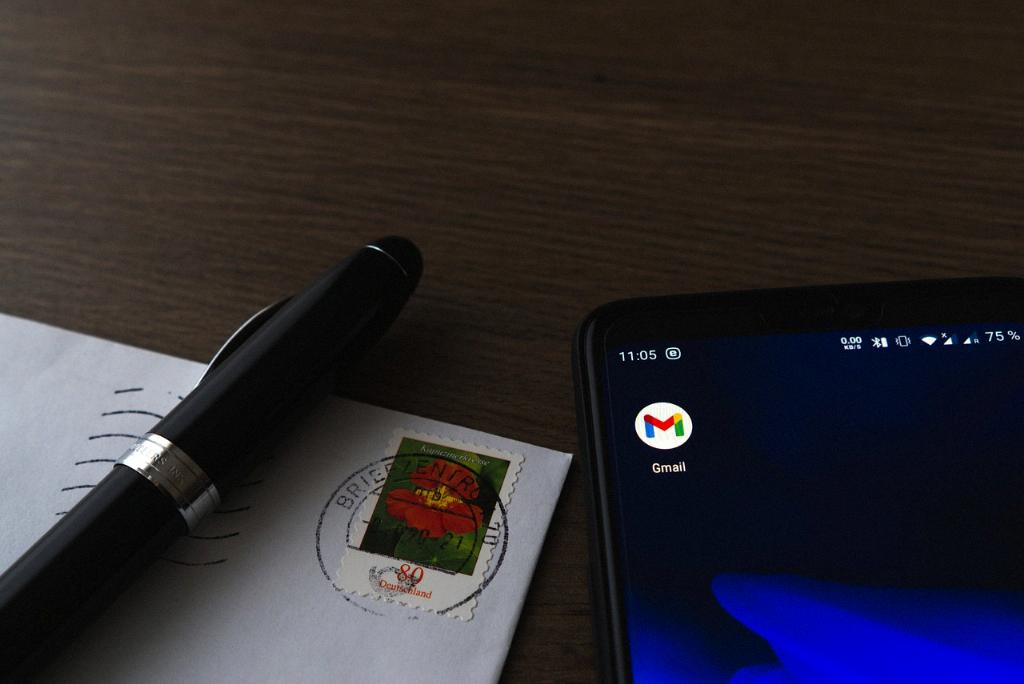
Step 12: Enjoy Enhanced Productivity
By implementing folders in Gmail and leveraging the customization options available, you can enjoy enhanced productivity, improved email organization, and a streamlined workflow that allows you to focus on what matters most. Start creating folders today and experience the benefits firsthand!
