Whether you are trying to retrieve your cherished memories or simply organizing your photo library, accessing iCloud Photos from your Mac is quite simple. In this article, we will walk you through the steps to access your iCloud Photos seamlessly from your Mac device.
Step 1: Open the Photos App
To begin the process, launch the Photos app on your Mac. This is where you will be able to view and manage all your photos and videos stored in iCloud.
Step 2: Select the Library View
Once you have the Photos app open, select the Library view. This will allow you to see all the photos and albums synced to your iCloud account.
Step 3: Navigating Through Your Albums
If you want to access specific albums or organize your photos, you can do so by clicking on the Albums tab. Here, you will find My Albums, People & Places, Media Types, and Utilities to help you locate your photos efficiently.
Step 4: Explore Photos, Albums, and Projects
On your Mac, you can easily navigate through your Photos, Albums, and Projects by looking at the sidebar within the Photos app. This provides a structured view of your iCloud Photos library.
Step 5: Viewing iCloud Photos on Other Devices
Keep in mind that the access to iCloud Photos is not limited to your Mac. You can also view and manage your photos on your iPhone or iPad by tapping on the Albums tab within the Photos app on those devices.
Step 6: Enjoying Your Photo Library
With the convenience of iCloud Photos, you can enjoy your entire photo library across all your Apple devices seamlessly. It’s a great way to keep your memories safe and organized.
Step 7: Searching for Specific Photos
If you are looking for a particular photo, you can use the search feature within the Photos app on your Mac to quickly locate it. This makes finding specific images a breeze.
Step 8: Sorting and Filtering Options
To further organize your photo library, you can take advantage of sorting and filtering options available in the Photos app on your Mac. This can help you create a more structured and personalized photo collection.
Step 9: Editing Photos Directly
Another useful feature of accessing iCloud Photos from your Mac is the ability to edit photos directly within the Photos app. You can enhance your images, add filters, and even create beautiful projects with ease.
Step 10: Backing Up Your Photos
It’s essential to ensure that your photos are safely backed up. By using iCloud Photos on your Mac, you can rest assured that your precious memories are securely stored in the cloud, ready to be accessed whenever you need them.
Step 11: Sharing Photos with Others
Sharing your favorite moments with friends and family is simple with iCloud Photos. You can easily share photos and albums directly from your Mac, making it a breeze to spread joy through your cherished memories.
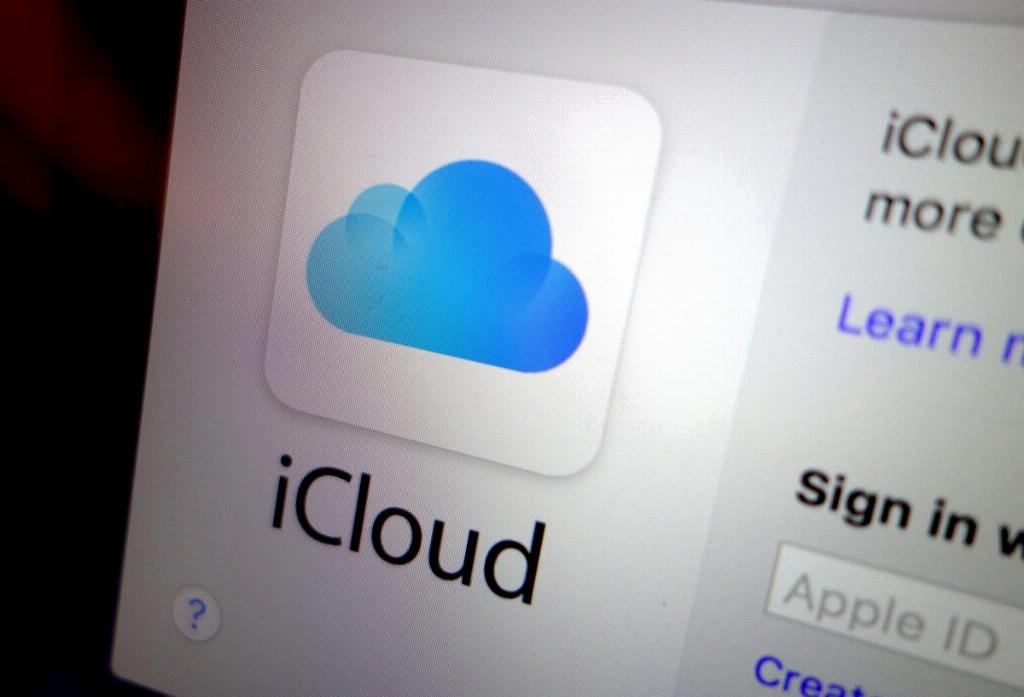
Step 12: Exploring Additional Features
As you delve deeper into using iCloud Photos on your Mac, you will discover a plethora of additional features and functionalities that can enhance your photo management experience. Keep exploring and making the most out of your iCloud Photos library!
