When it comes to setting up your DIRECTV remote to control your TV, the process is relatively straightforward. By following a few simple steps, you can quickly pair your remote with your television, allowing for seamless operation without the need for multiple remotes.
Accessing the Menu
To begin the activation process, you’ll first want to locate the MENU button on your DIRECTV remote. Once you’ve found it, press the MENU button to access the settings menu on your television screen.
Programming Your Remote
Within the settings menu, navigate to the Remote Control option. Once there, select the Program Remote feature, which will prompt you to choose the device you wish to control with your DIRECTV remote – in this case, your TV.
Code Lookup Tool
If your specific TV model is not listed among the available devices, don’t worry. DIRECTV provides a handy code lookup tool that allows you to find the correct 5-digit code for your television. Use this tool to input the make and model of your TV, and it will generate the corresponding code for you to use.
Completing the Programming
After selecting your TV or entering the code, follow the on-screen prompts to complete the programming process. This may involve entering the generated code, pressing certain buttons in a specific sequence, or holding down buttons until a light flashes on the remote.
Testing the Remote
Once you’ve programmed your DIRECTV remote to control your TV, it’s essential to test its functionality. Try adjusting the volume, changing channels, and powering the TV on and off to ensure that all features are working correctly.
Troubleshooting Tips
If you encounter any issues during the activation process, there are a few troubleshooting tips you can try. Double-check that you’ve entered the correct code for your TV, ensure that the remote has fresh batteries, and make sure there are no obstructions blocking the signal between the remote and TV.
Additional Devices
In addition to programming your DIRECTV remote to your TV, you can also set it up to control other devices such as audio systems or DVD players. Simply follow the same process outlined above, selecting the appropriate device when prompted.
Customizing Settings
Depending on your preferences, you may want to customize certain settings on your remote to enhance your viewing experience. This could include adjusting the button sensitivity, enabling backlighting for easier use in the dark, or assigning specific functions to certain buttons.
Advanced Features
DIRECTV remotes come equipped with a range of advanced features designed to simplify your entertainment setup. These may include voice control capabilities, programmable macros to perform multiple actions with a single button press, and the ability to control multiple devices simultaneously.
Remote Maintenance
To ensure optimal performance from your DIRECTV remote, regular maintenance is key. This includes periodic battery replacements, cleaning the remote to remove dust and debris, and storing it in a safe place when not in use to prevent damage.
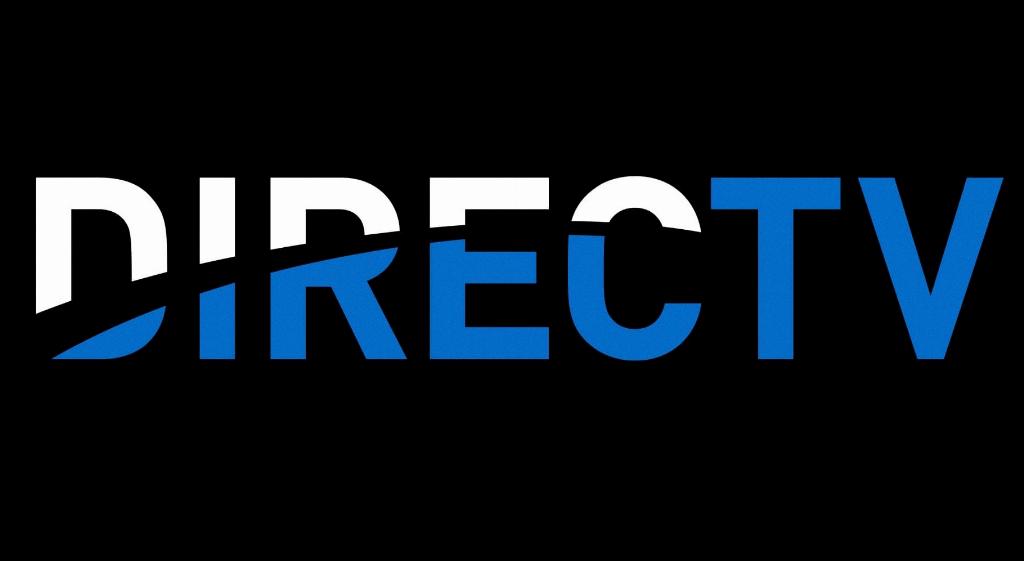
Conclusion
In conclusion, activating your DIRECTV remote to control your TV is a quick and simple process that can greatly enhance your viewing experience. By following the steps outlined above and familiarizing yourself with the remote’s features, you can effortlessly navigate your entertainment system with ease.
