So, you’re ready to activate iCloud on your iPhone to securely access all your documents and data across your Apple devices? Let’s dive into the steps you need to follow to get iCloud up and running on your iPhone.
Step 1: Open Settings
The first step is to open the Settings app on your iPhone. This is where you will find all the configuration options for your device.
Step 2: Navigate to Your Name
Within the Settings app, scroll down until you find your name. Tap on your name to access your personal settings and preferences.
Step 3: Locate and Tap on iCloud
Once you are in your personal settings, you will see the iCloud option. Tap on iCloud to open the iCloud settings on your iPhone.
Step 4: Enable iCloud Drive
Within the iCloud settings, you will find the iCloud Drive option. Tap on iCloud Drive to enable it on your iPhone. iCloud Drive allows you to securely access your documents across all your Apple devices.
Step 5: Sync Your Device
Depending on the iOS version you are running, you may need to turn on the “Sync this [device]” option to ensure that your device is synchronized with iCloud Drive.
Step 6: Alternative for Older iOS Versions
If you are using an earlier version of iOS, such as iOS 15 or earlier, you can simply turn on iCloud Drive without the need for the “Sync this [device]” option.
Step 7: Complete the Setup
Once you have enabled iCloud Drive and synced your device, you have completed the setup process for activating iCloud on your iPhone.
Step 8: Accessing and Managing Your Files
With iCloud Drive activated on your iPhone, you can now access and manage your files securely from your iPhone, iPad, iPod touch, Mac, and Windows PC.
Step 9: Enjoy Seamless Data Access
By signing in to iCloud on your iPhone, you gain seamless access to all your documents and data stored in iCloud Drive, ensuring that you have your important files at your fingertips wherever you go.
Step 10: Cross-Device Compatibility
iCloud Drive not only allows you to access your files on your iPhone but also ensures compatibility across all your Apple devices, providing a seamless user experience.
Step 11: Keeping Your Data Secure
With iCloud activated on your iPhone, you can rest assured that your data is securely stored in the cloud, protecting your important documents and information from loss or theft.
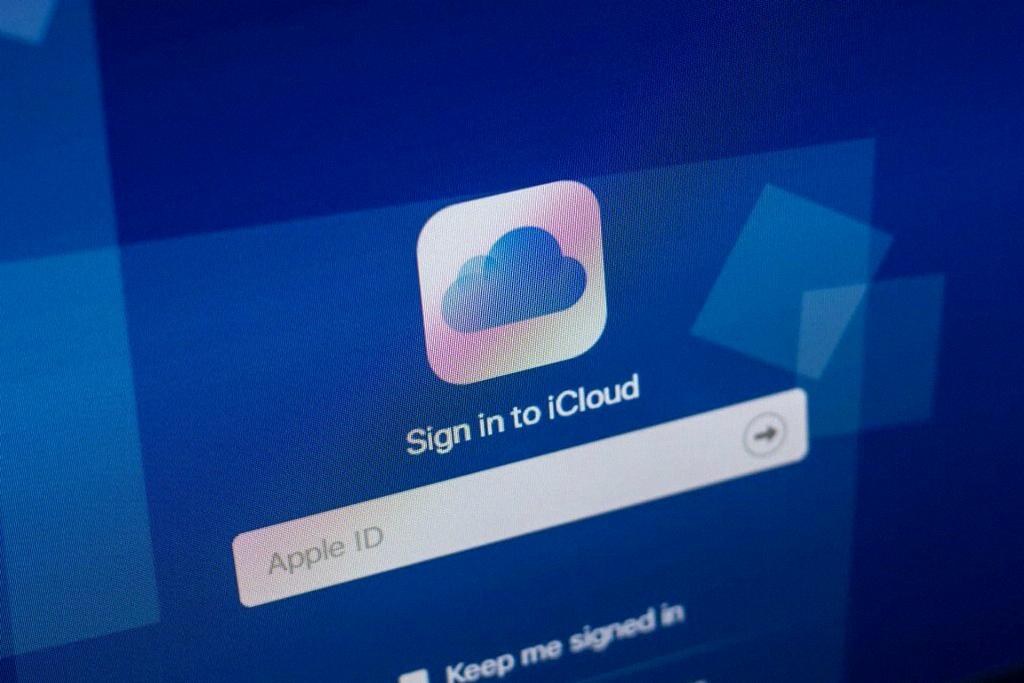
Step 12: Explore iCloud Features
Now that you have successfully activated iCloud on your iPhone, take some time to explore the various features and capabilities that iCloud offers, enhancing your productivity and convenience.
