If you’re looking to streamline and organize your inbox in the Gmail app on your Android device, adding labels can be a handy tool. With labels, you can categorize and group together related emails, making it easier to locate specific messages when needed. In this guide, we will walk you through the steps to add a label to your emails using the Gmail app on your Android phone or tablet.
Step 1: Open the Gmail App
The first step in adding a label to your emails is to open the Gmail app on your Android device. Locate the app icon on your home screen or app drawer and tap on it to launch the Gmail application.
Step 2: Select the Messages
Once you have opened the Gmail app, navigate to the message that you wish to add a label to. To select a message, simply touch and hold the letter or photo associated with that particular email. You can also select multiple messages by touching and holding each one that you want to group together.
Step 3: Access More Options
After selecting the desired messages, look to the top right corner of the screen where you will find the More options icon represented by three vertical dots. Tap on this icon to reveal a dropdown menu of additional options for your selected messages.
Step 4: Change Labels
Within the More options menu, you will see an option labelled “Change labels.” Tap on this option to initiate the process of adding or removing labels from your selected emails.
Step 5: Add or Remove Labels
Once you have accessed the Change labels menu, you can start adding or removing labels to the selected emails. You can create new labels or choose from existing ones to apply to your messages. You can also remove labels that are no longer relevant or needed.
Step 6: Confirmation
After you have added or removed the desired labels, tap on the “OK” button to confirm your changes and apply the labels to the selected messages. Your emails will now be organized based on the labels you have assigned to them.
Step 7: Organize Your Gmail
By adding labels to your emails in the Gmail app, you can effectively organize your inbox and create a more structured system for managing your messages. With labels, you can easily locate specific emails based on their categories or topics.
Step 8: Easy Access
Labels provide a convenient way to access and sort through your emails quickly. Instead of scrolling through a cluttered inbox, you can simply click on a specific label to view all related messages in one place, saving you time and effort.
Step 9: Personalized Organization
With the ability to create custom labels in Gmail, you can personalize the way you categorize and manage your emails. Whether you prefer to group messages by project, client, or priority level, labels allow you to tailor your inbox organization to suit your specific needs.
Step 10: Improve Efficiency
By adding labels to your emails, you can enhance your efficiency and productivity when it comes to managing your inbox. With a well-organized system of labels, you can easily locate important messages, respond promptly, and stay on top of your email correspondence.
Step 11: Effective Communication
Labeling your emails not only helps you stay organized but also improves your communication with others. By categorizing your messages and responding promptly to inquiries, you can maintain clear and efficient correspondences with colleagues, clients, and friends.
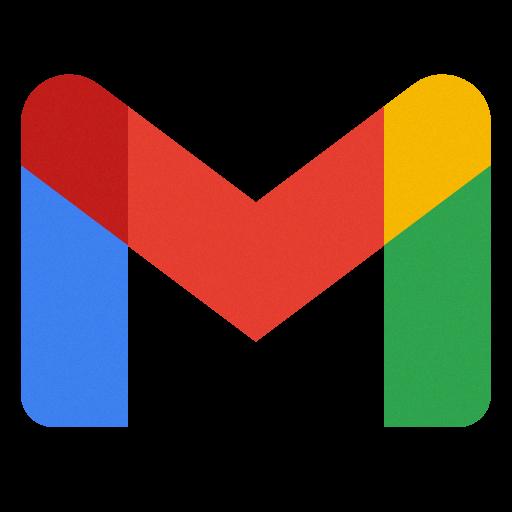
Step 12: Conclusion
Adding labels in the Gmail app is a simple yet powerful feature that can transform the way you manage your emails on your Android device. By following the steps outlined in this guide, you can create a personalized and efficient system for organizing your inbox and enhancing your email communication experience.
