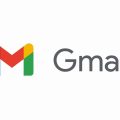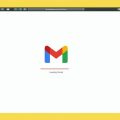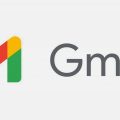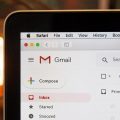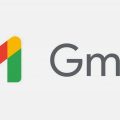Logging out of the Gmail app is essential if you share your device with others or want to ensure the security of your account. While the option to sign out directly from the app may not be readily available, there are alternative methods you can employ to achieve the same outcome.
Method 1: Removing Your Account
The primary way to log out of the Gmail app is by removing your account from the device. This action not only signs you out of Gmail but also from all Google services linked to that account. To do this, go to your device’s settings and navigate to the accounts section. From there, select Google and choose the account you wish to remove. Tap on the three dots in the top right corner and select “Remove account.”
Method 2: Clearing App Data
If you want to log out of Gmail without removing the entire account from your device, you can try clearing the app data. This will essentially reset the Gmail app, requiring you to sign in again. To do this, go to your device’s settings, then Apps or Applications, find Gmail, and select Clear Data. Keep in mind that this will also delete any locally stored data within the app.
Method 3: Using Multiple Accounts
Another workaround to easily switch between accounts without fully logging out is by utilizing multiple accounts feature within the Gmail app. By adding another account, you can seamlessly switch back and forth without the need to sign in and out repeatedly. Simply tap on your profile icon in the app and select “Add another account” to set this up.
Method 4: Inactivity Timeout
If you are concerned about accidentally leaving your Gmail account open, you can set an inactivity timeout. This feature automatically signs you out after a specified period of inactivity, adding an extra layer of security to your account. To enable this, go to your Gmail app settings, select your account, and look for the “Sign out when inactive” option.
Method 5: Using Private Browsing
For a temporary solution, you can use the private browsing mode on your device to access Gmail. In this mode, the app does not retain any login information once you close it, effectively logging you out each time. Simply open an incognito tab on your browser, navigate to mail.google.com, and sign in to your account.
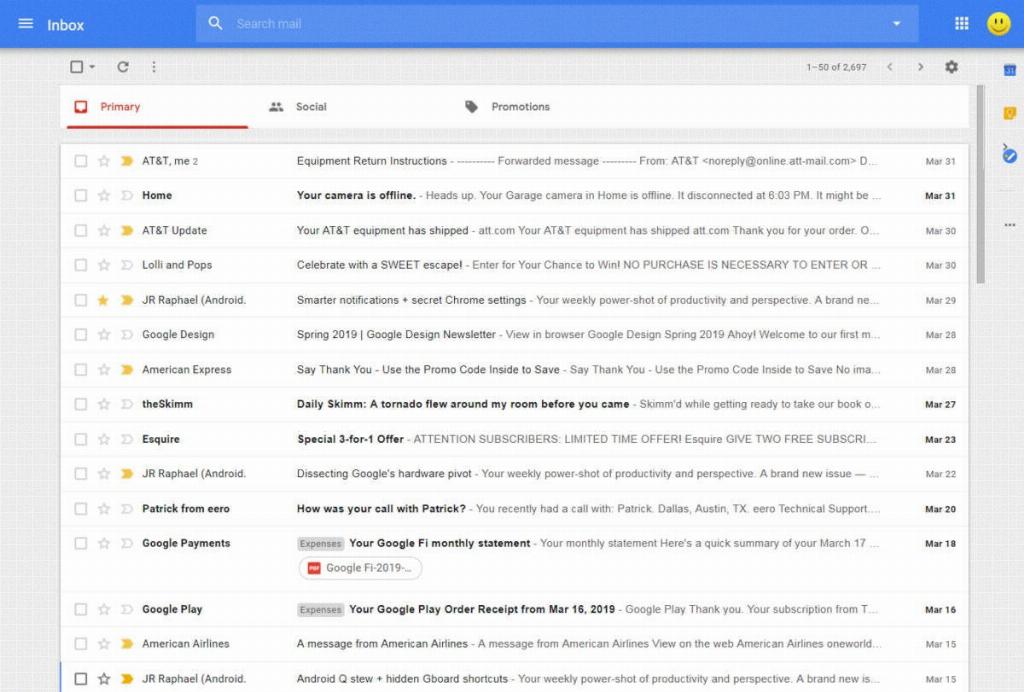
Conclusion
While logging out of the Gmail app may not be as straightforward as clicking a button, these alternative methods provide you with the flexibility and control to manage your account effectively. Whether you choose to remove your account, clear app data, or utilize multiple accounts, ensuring the security of your Gmail account is crucial in today’s digital age.