Retrieving archived emails in Gmail on iPhone is a straightforward process that can help you regain access to important messages that you may have stored away. If you have archived an email and need to find it again, follow these simple steps to locate it within the Gmail app on your iPhone.
Step 1: Open Gmail App
To begin the process of retrieving your archived emails, make sure you have the Gmail app downloaded on your iPhone. Once you have the app installed, open it to access your Gmail account.
Step 2: Access All Mail Label
Within the Gmail app, navigate to the option labeled “All Mail.” This section contains all the emails in your Gmail account, including those that have been archived. Tap on “All Mail” to view the full list of emails.
Step 3: Locate Archived Email
Once you are in the “All Mail” section, you can start searching for the specific email that you want to retrieve. Scroll through the list of emails or use the search bar to look for keywords or sender names related to the archived email you are looking for.
Step 4: Open Archived Email
After you have located the archived email you wish to retrieve, tap on it to open and view the contents. You can read the email, reply to it, or perform any other actions that you would typically do with an email in your inbox.
Step 5: Move Email Back to Inbox (Optional)
If you want to move the archived email back to your inbox for easier access, you can do so by selecting the email and moving it to the “Inbox” label. This will ensure that the email is readily available in your main inbox.
Step 6: Mark Email as Important (Optional)
To prioritize the retrieved email, you can mark it as important by selecting the email and choosing the “Mark as important” option. This will help you keep track of crucial messages that you don’t want to miss.
Step 7: Archive or Delete Email (Optional)
Once you have retrieved the archived email and taken any necessary actions, you can choose to archive it again for future reference or delete it if you no longer need it. Select the appropriate option based on your preference.
Step 8: Check Other Archived Emails
After successfully retrieving one archived email, you may want to check for other important emails that you have stored away. Repeat the same process to locate and access any additional archived emails in your Gmail account.
Step 9: Organize Archived Emails
To keep your archived emails well-organized and easy to find in the future, consider creating labels or folders within Gmail to categorize different types of archived emails. This can help streamline your email management process.
Step 10: Automate Email Archiving
If you frequently archive emails for future reference, you can set up filters and rules within Gmail to automate the archiving process. This can save you time and ensure that important emails are archived correctly.
Step 11: Regularly Review Archived Emails
Make it a habit to review your archived emails periodically to prevent important messages from getting lost. By staying organized and staying on top of your archived emails, you can avoid missing out on crucial information.
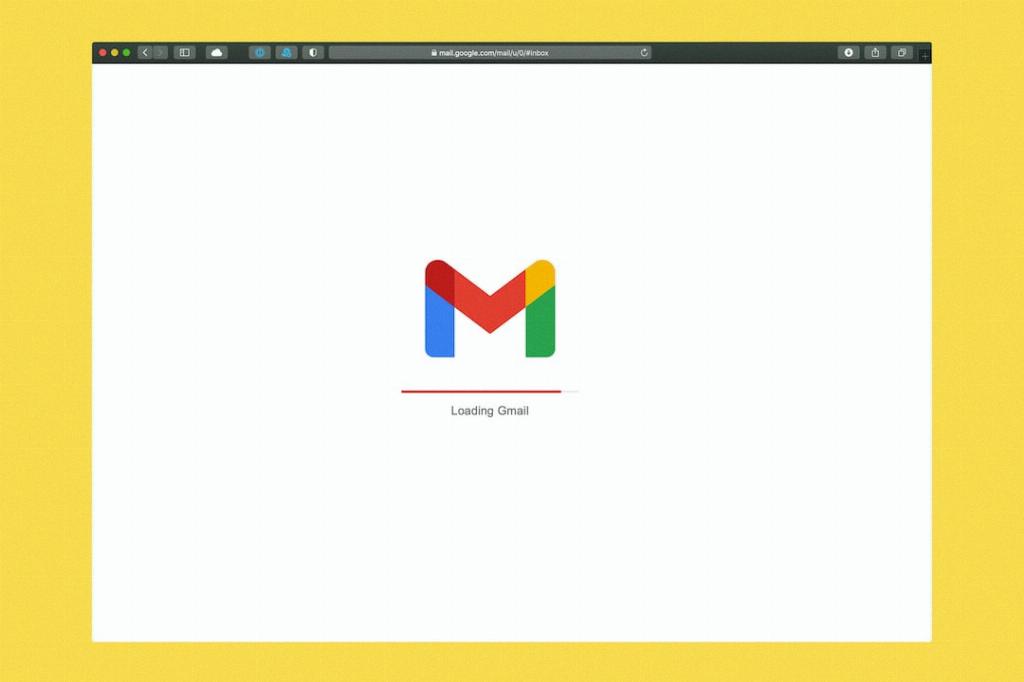
Step 12: Enjoy Easy Access to Archived Emails
By following these steps and tips, you can easily retrieve archived emails in Gmail on your iPhone and maintain efficient email management practices. With quick access to all your emails, you can stay productive and never lose track of essential messages again.
