Adding contacts to Skype is essential for staying connected with friends, family, and colleagues. Whether you are using Skype on Windows, macOS, Skype for Web, or mobile apps, the process may vary slightly but ultimately leads to the same outcome: expanding your network of contacts for effortless communication. Let’s dive into the step-by-step guide on how to add contacts to Skype across different platforms.
Windows and macOS
When using Skype on Windows or macOS, the first step to add a contact is to select the + Contact button. Next, choose “Add New Contact” from the options provided. Enter the search information, such as the person’s name, Skype username, or email address, and then choose from the search results the contact you wish to add. Click on the “Add to Contacts” button to finalize the process.
Skype for Web
If you prefer using Skype on the web browser through Skype for Web, adding contacts is just as straightforward. Enter the search information in the designated search bar and select “Search Skype Directory.” Once you find the correct contact name from the search results, click on it to view their profile. Finally, click on the “Add to Contacts” option to successfully add them to your list.
Mobile Apps
For users who primarily access Skype through mobile apps, adding contacts is designed to be convenient and user-friendly. Simply open the Skype app on your mobile device and navigate to the Contacts section. Look for the option to “Add a new contact” and enter the necessary information, such as the person’s name, phone number, or email address. Tap on the confirmation button to add the contact to your Skype list.
Syncing Contacts
One additional feature to enhance your Skype experience is the ability to sync your contacts across different devices. By linking your contacts to your Skype account, you can easily access them regardless of the platform you are using. This seamless integration ensures that your contact list remains up-to-date and synchronized for efficient communication.
Customizing Contacts
Skype offers various customization options for managing your contacts effectively. You can organize your contacts into specific categories or groups based on your preferences. This feature enables you to streamline your communication by categorizing contacts according to work, family, friends, or other relevant labels.
Adding Profile Details
When adding a new contact to Skype, consider including additional profile details to personalize your connections. You can add a profile picture, status message, or other relevant information to make your profile more engaging and informative for your contacts. These details contribute to creating a more engaging and personalized communication experience on Skype.
Accepting Contact Requests
As you connect with new contacts on Skype, you may receive contact requests from others as well. It is important to review and accept these requests to expand your network and engage with a wider community. By accepting contact requests, you open up opportunities for meaningful conversations and collaborations with new connections.
Removing Contacts
In some instances, you may need to remove contacts from your list for various reasons. Whether it is to declutter your contact list or due to a change in your communication preferences, Skype allows you to easily remove contacts. Simply navigate to the contact you wish to remove, select the option to remove or block them, and confirm your decision to complete the process.
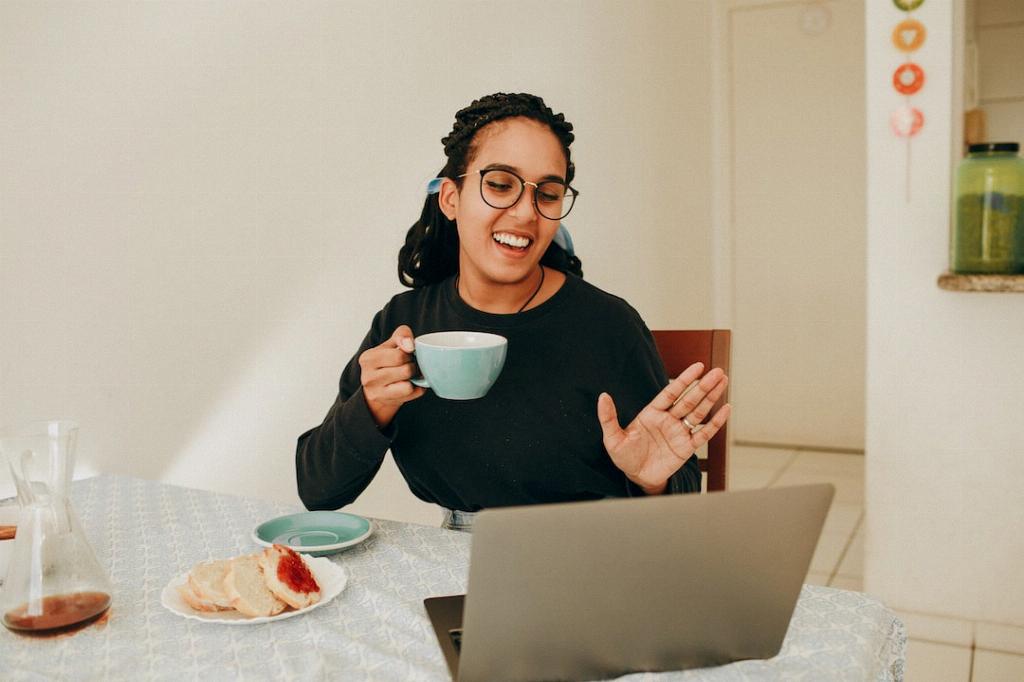
Stay Connected
Adding contacts to Skype is a fundamental aspect of building and maintaining relationships in today’s digital age. By following the simple steps outlined above, you can effortlessly expand your network, stay connected with loved ones, and collaborate with colleagues across different platforms. Keep adding contacts, customizing your profile, and embracing new connections to make the most of your Skype experience!
