So you’re looking to add your Cash App card to Apple Pay? Not a problem! It’s actually a straightforward process that can be completed in just a few simple steps. By linking your Cash Card to Apple Pay, you’ll be able to use your Cash App balance for contactless payments at millions of stores worldwide that accept Apple Pay. Let’s walk through how to get this set up.
Step 1: Access Your Cash App Home Screen
First things first, open up your Cash App and navigate to the home screen. Look for the Cash Card tab – it’s usually located at the bottom of the app. Once you’ve found it, go ahead and tap on it to proceed to the next step.
Step 2: Select “Add to Apple Pay”
Within the Cash Card tab, you’ll see an option that says “Add to Apple Pay.” This is the button you’ll want to click on to initiate the process of linking your Cash App card to your Apple Pay account. By selecting this option, you’ll be one step closer to being able to use your Cash Card with Apple Pay.
Step 3: Follow the Prompts
After clicking on “Add to Apple Pay,” you’ll be guided through a series of prompts that will help you complete the setup process. These prompts will typically include verifying your identity and confirming that you want to add your Cash Card to Apple Pay. Follow each step carefully to ensure a successful connection between your Cash App and Apple Pay accounts.
Step 4: Verification and Security Measures
As part of the integration process, you may be required to verify your identity to ensure the security of your accounts. This could involve providing additional information or completing an authentication step. These measures are put in place to safeguard your financial details and prevent unauthorized use of your Cash App card on Apple Pay.
Step 5: Confirmation of Successful Link
Once you’ve completed all the necessary steps and verification processes, you should receive a confirmation message indicating that your Cash App card has been successfully added to Apple Pay. This confirmation serves as proof that you can now use your Cash Card for contactless payments via Apple Pay.
Step 6: Testing Your Cash Card on Apple Pay
Before heading out to make a purchase using Apple Pay, it’s a good idea to test your Cash Card to ensure that the integration was successful. You can do this by making a small transaction at a store that accepts Apple Pay, using your linked Cash App card. If the payment goes through smoothly, you’re all set to start making cashless payments with ease.
Step 7: Understanding Limitations and Guidelines
While adding your Cash App card to Apple Pay opens up a world of convenience, it’s vital to be aware of any limitations or guidelines that may apply. Familiarize yourself with the terms of use for both Cash App and Apple Pay to ensure that you’re using both platforms responsibly and in accordance with their policies.
Step 8: Managing Your Linked Accounts
It’s important to keep track of your connected accounts, including your Cash App and Apple Pay. Regularly monitor your transactions and account activity to detect any suspicious or unauthorized charges. By staying vigilant, you can protect your financial information and enjoy the benefits of using Apple Pay with your Cash Card.
Step 9: Exploring Additional Features
Once you’ve successfully linked your Cash App card to Apple Pay, take some time to explore the additional features and functionalities offered by both platforms. From managing your budget to setting up recurring payments, there’s a range of tools available to help you make the most of your digital wallet experience.
Step 10: Troubleshooting Common Issues
If you encounter any challenges while trying to add your Cash Card to Apple Pay, don’t hesitate to reach out to the support teams of Cash App or Apple Pay for assistance. They can provide guidance on resolving technical issues, ensuring that you can seamlessly use your Cash Card for contactless payments.
Step 11: Enjoying the Convenience of Apple Pay
With your Cash App card successfully linked to Apple Pay, you can now enjoy the convenience of making secure and swift transactions using your mobile device. Whether you’re shopping online or in-store, Apple Pay offers a hassle-free way to pay with your Cash Card, leaving your physical wallet at home.
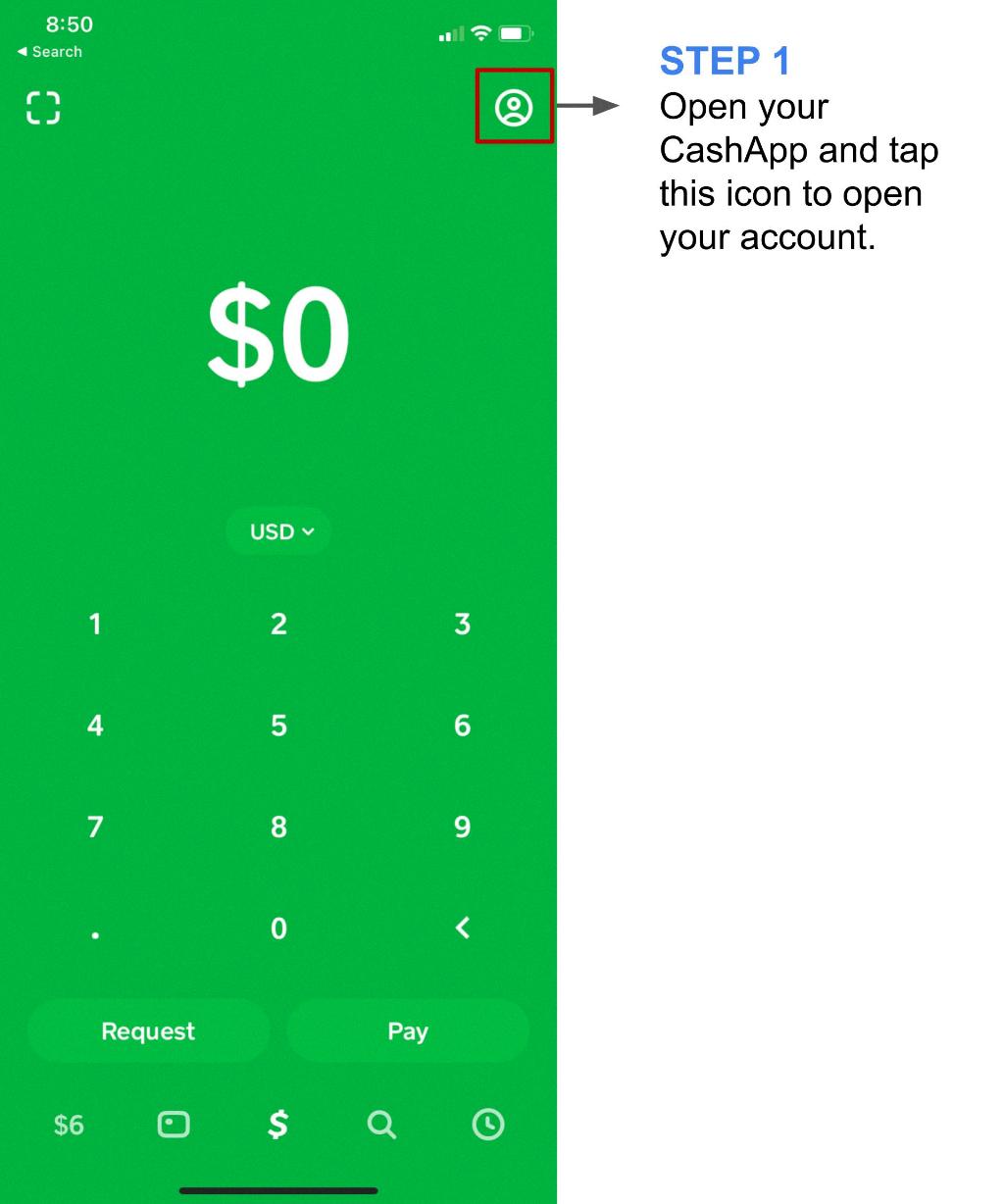
Step 12: Embracing the Future of Digital Payments
As digital payment methods continue to evolve, integrating your Cash App card with Apple Pay represents a step toward embracing the future of financial technology. By adapting to the convenience and security of contactless payments, you’re aligning yourself with the ongoing digital transformation of the payment industry.
