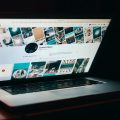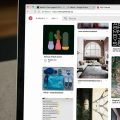If you’ve decided that it’s time to part ways with your Pinterest account, the process is relatively straightforward. By following a few simple steps, you can deactivate or delete your account and bid farewell to your Pinterest profile.
Accessing Your Pinterest Account Settings
To begin the process of canceling your Pinterest account, open the Pinterest app on your device and log in using your credentials. Once you are logged in, locate your profile picture at the bottom-right corner.
Navigating to Account Management
After accessing your profile, tap on the nut icon located at the top-right corner of the screen. This will open a menu of options, among which you should select “Account management.”
Deactivating Your Pinterest Account
Within the Account management section, look for the option to “Deactivate account.” Tap on this option to proceed with canceling your Pinterest account.
Confirmation Process
Once you’ve selected to deactivate your account, Pinterest will prompt you to confirm your decision. This step ensures that you are fully committed to canceling your account.
Selecting a Reason for Leaving
As part of the cancellation process, Pinterest will ask you to specify the reason for your departure. Select the most appropriate reason from the provided list of options.
Finalizing the Deactivation
After indicating your reason for leaving, you will be prompted to finalize the deactivation process. By selecting “Deactivate account” once more, your Pinterest account will be officially canceled.
Confirmation of Cancellation
Upon successfully deactivating your account, Pinterest will provide you with a confirmation message or notification indicating that your account has been canceled.
Reactivation Possibility
Keep in mind that if you change your mind in the future and wish to reactivate your Pinterest account, you may be able to do so by logging back in using your previous credentials.
Deleting vs. Deactivating
It’s essential to note the distinction between deactivating and deleting your Pinterest account. Deactivating temporarily suspends your account, while deleting permanently removes all your data.
Considerations Before Canceling
Before proceeding with canceling your Pinterest account, think about whether deactivating or deleting aligns with your intentions and whether you have any valuable content or connections on the platform.

Final Thoughts
Canceling your Pinterest account is a personal choice, and the platform provides straightforward steps to help you carry out this decision. Remember to consider the implications of canceling your account before proceeding with the deactivation or deletion process.