Canceling a sent email in Gmail can be a lifesaver if you happen to realize you’ve made a mistake or sent the message to the wrong recipient. Luckily, Gmail offers a feature that allows you to retract an email shortly after sending it. In this article, we’ll walk you through the steps to cancel sending an email in Gmail.
Step 1: Spotting the “Undo” Option
Immediately after sending an email in Gmail, keep an eye on the bottom left corner of your screen. You’ll see a notification that says “Message sent” along with two options: “Undo” and “View message”. This is where you’ll find the lifeline to retract your message before it’s too late.
Step 2: Clicking on “Undo”
Act quickly if you wish to cancel sending the email. Once you spot the “Undo” option, click on it immediately. This action will retract the email from being delivered to the recipient’s inbox and bring it back to your Drafts folder, giving you the chance to review and make any necessary changes.
Step 3: Review and Edit
After clicking “Undo”, the email you attempted to send will now be available for review in your Drafts folder. Take this opportunity to double-check the content, recipients, and any attachments to ensure everything is correct before sending the email again.
Step 4: Resending the Email
Once you’ve made the necessary edits to the email, simply click on the “Send” button again to resend the revised version. This time, you can rest assured that the email is accurate and will be delivered to the intended recipients without any errors.
Step 5: Utilizing the “Undo Send” Feature
Additionally, Gmail offers an “Undo Send” feature that allows you to set a delay of up to 30 seconds before an email is actually sent. This feature gives you a grace period to rethink your decision and cancel the sending process within the specified timeframe.
Step 6: Customizing the “Undo Send” Settings
To customize the “Undo Send” feature in Gmail, navigate to the settings menu by clicking on the gear icon in the top right corner of your Gmail dashboard. From there, select “Settings”, then go to the “General” tab where you can adjust the cancellation period to your preferred time frame.
Step 7: Testing the Feature
It’s a good practice to send a test email to yourself after configuring the “Undo Send” settings to ensure that the feature is working as expected. This way, you can confirm that the cancellation period is adequate for your needs before relying on it for important emails.
Step 8: Acknowledging Email Recall Limitations
While Gmail’s “Undo Send” feature is a valuable tool for retracting emails, it’s essential to note that the cancellation window is limited. Once the specified time frame for cancelling a sent email has elapsed, the message will be delivered and cannot be recalled.
Step 9: Avoiding Common Mistakes
To mitigate the need for canceling sent emails, practice caution when composing and sending messages in Gmail. Double-check the recipient’s email address, subject line, and message content to minimize the risk of errors that may require you to retract the email.
Step 10: Seeking Additional Assistance
If you encounter difficulties or have specific questions about canceling sent emails in Gmail, don’t hesitate to reach out to Gmail support for further guidance. They can provide clarification on the process and help you navigate any challenges you may face.
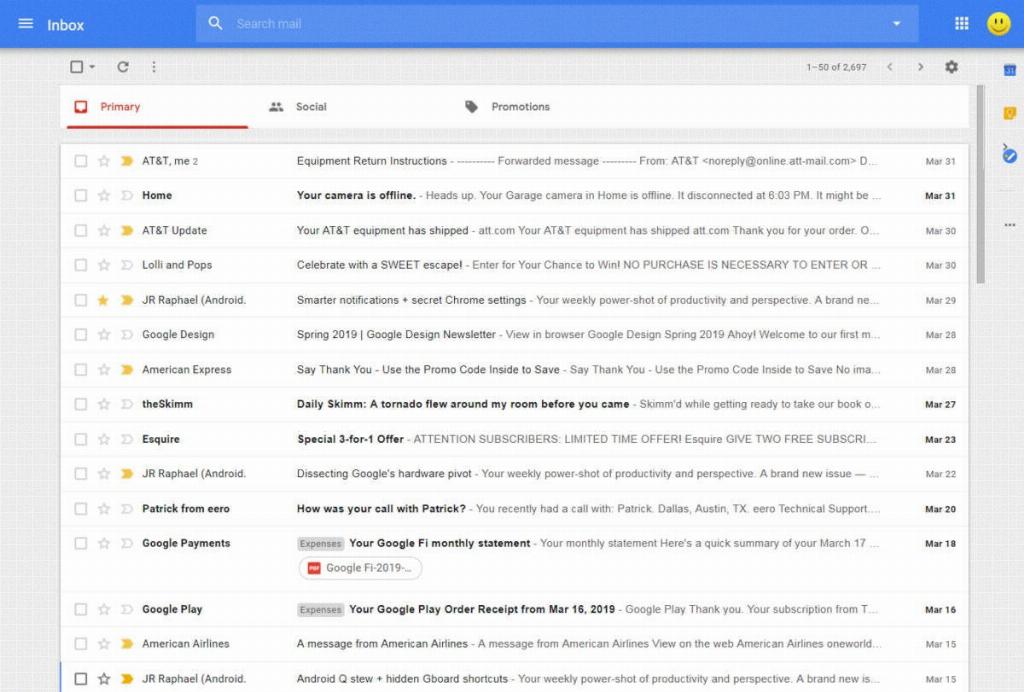
Final Thoughts
Canceling a sent email in Gmail is a handy feature that can save you from potential embarrassment or communication mishaps. By following the steps outlined in this article and familiarizing yourself with the “Undo Send” functionality, you can enhance your email management skills and ensure that your messages are delivered accurately and effectively.
