Changing your Gmail settings can help personalize your email experience and optimize your workflow. Here’s a detailed guide on how to navigate through Gmail settings and make the desired changes according to your preferences.
Accessing Gmail Settings
To commence the process of tweaking your Gmail settings, first, open your Gmail account on your computer’s web browser. Once you are logged in, locate the Settings gear icon in the top right-hand corner of the screen and click on it.
Navigating the Settings Menu
Upon clicking the Settings gear icon, a drop-down menu will appear. From here, select “See all settings” to access the comprehensive list of settings categories available for customization.
Choosing a Settings Page
Within the Settings menu, you will find various tabs such as General, Labels, Inbox, and more. Click on the specific settings page you wish to modify to begin editing the preferences under that category.
Making Desired Changes
Once you have selected a settings page, you can start customizing your preferences according to your requirements. Whether it’s adjusting inbox categories, changing display density, or setting up vacation responders, explore each option to tailor your Gmail experience.
Save Your Settings
After you have made the necessary changes on a particular settings page, ensure to save your modifications. To do this, scroll down to the bottom of the page and click on the “Save Changes” button to apply the new settings to your Gmail account.
General Settings Customization
Under the General tab, you can configure settings related to your account, language, and signature. Adjust options such as the display language, inbox type, and signature settings to suit your preferences.
Label Organization
Explore the Labels tab to manage your label preferences, including creating new labels, editing existing ones, and determining how labels are displayed in your inbox. Organize your emails efficiently by customizing your label settings.
Inbox Configuration
Within the Inbox tab, you can fine-tune how your incoming emails are categorized and displayed. Choose your preferred inbox type, configure importance markers, and set up tabs to streamline your email management process.
Advanced Settings
For more intricate adjustments, delve into the Advanced tab where you can explore additional settings for tasks such as enabling keyboard shortcuts, configuring offline settings, and managing email delegation.
Security and Privacy
Safeguard your Gmail account by adjusting security and privacy settings such as two-step verification, account recovery options, and email encryption preferences. Enhance the protection of your account with the security features provided.
Notification Settings
Customize your notification preferences under the Notifications tab to control how and when you receive email alerts. Tailor notification settings for new emails, calendar invites, and other updates to stay informed while managing distractions.
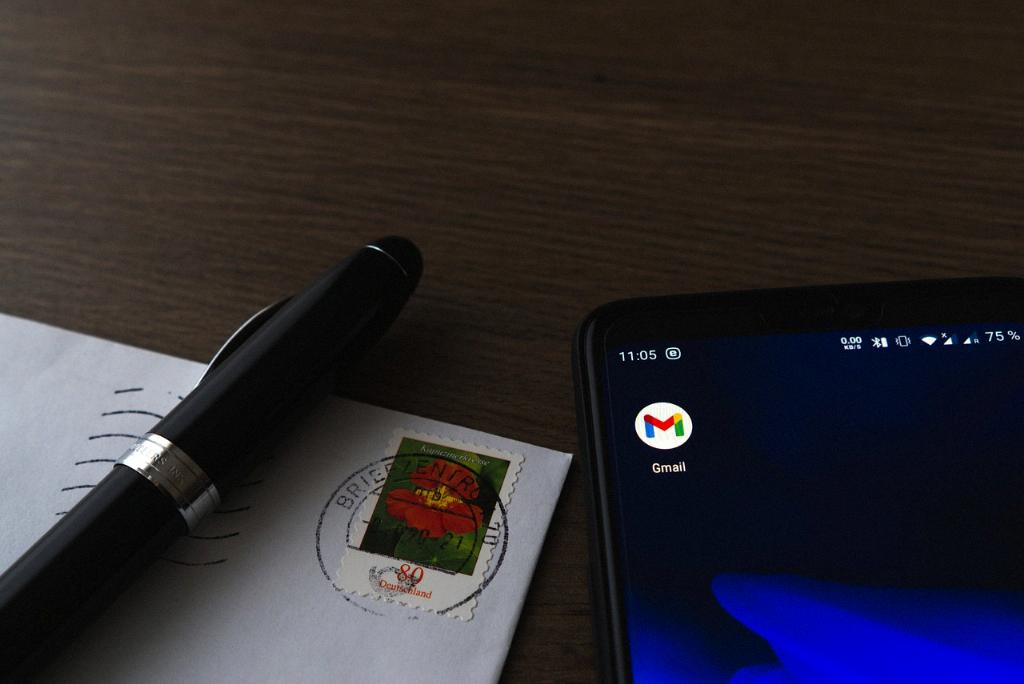
Additional Personalization
Explore other settings within your Gmail account to further personalize your email experience. From themes and personalization options to email forwarding and filters, make the most of the customization features available.
