Changing your password regularly is a crucial step in maintaining the security of your online accounts. In this article, we will guide you through the process of changing your password in Gmail, a popular email service provided by Google.
Step 1: Accessing Your Google Account Settings
The first step is to open your device’s Settings app and tap on the Google option. This will allow you to manage your Google Account settings, including your password.
Step 2: Navigating to the Security Section
Once you are in your Google Account settings, locate and tap on the Security option. This section is where you can find various security settings related to your account.
Step 3: Accessing the Password Settings
Under the “Signing in to Google” section, you will find the Password option. Tap on Password to access the settings that allow you to change your current password.
Step 4: Verifying Your Identity
For security purposes, you may need to verify your identity before proceeding with the password change. Follow the prompts to confirm that you are the legitimate account holder.
Step 5: Creating a New Password
Once your identity is verified, you can enter your new password in the provided field. Make sure to choose a strong and unique password to enhance the security of your account.
Step 6: Confirming the Password Change
After entering your new password, tap on the Change Password button to confirm the password change. Your new password will be saved, and you can now use it to access your Gmail account.
Step 7: Sign in with Your New Password
Once the password change is complete, you will need to sign in to your Gmail account using your new password. Make sure to update the password on all your devices where you use the account.
Step 8: Security Tips
It is essential to follow good password practices to protect your account from unauthorized access. Avoid using easily guessable passwords and consider using a password manager to securely store and manage your passwords.
Step 9: Regularly Changing Your Password
Changing your password periodically is a recommended security practice. Consider changing your Gmail password every few months to minimize the risk of unauthorized access to your account.
Step 10: Reviewing Your Account Security
In addition to changing your password, review other security settings in your Google Account to ensure that your account is adequately protected. Enable two-factor authentication for an extra layer of security.
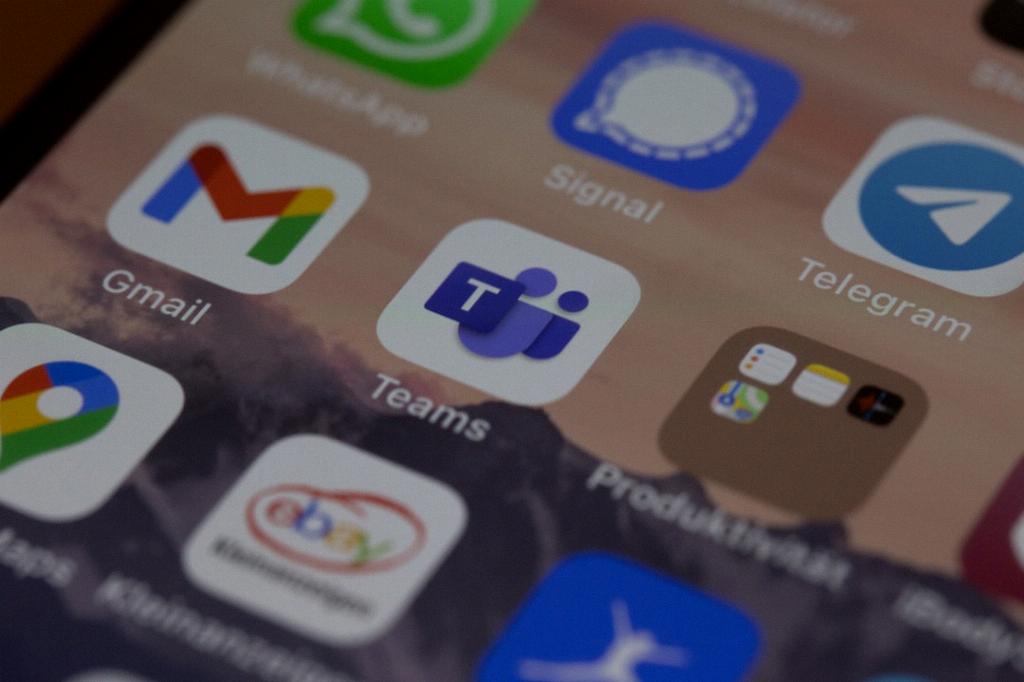
Conclusion
By following the steps outlined in this guide, you can easily change your password in Gmail and enhance the security of your account. Remember to use strong passwords, update them regularly, and stay vigilant against potential security threats.
