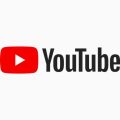When it comes to optimizing your iPhone’s performance, clearing the cache on the YouTube app can be beneficial. If you find your app acting sluggish or experiencing playback issues, clearing the cache could help resolve these issues.
Accessing iPhone Settings
To clear the YouTube cache on your iPhone, start by opening the Settings app on your device. This is where you can access a range of options to manage your device’s storage and app settings.
Navigating to iPhone Storage
Once you have the Settings app open, navigate to the General section. From there, scroll down until you find the option for iPhone Storage. This is where you can view a breakdown of the storage usage on your device.
Selecting YouTube App
In the iPhone Storage menu, look for the YouTube app from the list of installed apps. Once you locate YouTube, select it to access more detailed information about the app and its storage usage on your device.
Offloading the YouTube App
After selecting the YouTube app, you will see an option to Offload App. By choosing this option, you are essentially removing the app while preserving its documents and data. This can help clear out any cached files that may be causing issues.
Confirming Action
When prompted to confirm the offloading of the app, proceed with the action to clear the app’s cache. This process removes the app from your device but retains its data, allowing you to reinstall it later without losing your saved preferences.
Reinstalling YouTube App
Once you have offloaded the YouTube app, you can reinstall it from the App Store. This fresh installation will ensure that you have a clean version of the app without any lingering cache files that could have been causing issues.
Testing App Performance
After reinstalling the YouTube app, test its performance to see if the issues you were experiencing have been resolved. Clearing the cache and reinstalling the app can often lead to improved playback and overall functionality.
Regular Maintenance
Clearing the cache on your iPhone apps, including YouTube, is a good practice to incorporate into your device maintenance routine. By periodically clearing out cached files, you can prevent performance issues and keep your apps running smoothly.

Final Thoughts
Managing your iPhone’s storage and app data is essential for maintaining optimal performance. Clearing the cache on the YouTube app can help resolve playback issues and boost the overall functionality of the app. Remember to regularly clear cache on your apps to ensure a seamless user experience.