When it comes to setting up a professional email account for your business, using Gmail through Google Workspace is a popular choice. In this comprehensive guide, we will walk you through the process of creating a business Gmail email account to enhance your professional communication.
Step 1: Visit Google Workspace Website
The first step in creating a business Gmail email is to visit the Google Workspace website. Click on the “Start Free Trial” button to begin the process.
Step 2: Provide Business Information
After clicking on the button, you will be directed to a page where you need to enter your business name, the number of employees, and the region or country where your business is based. Fill in these details accurately to proceed.
Step 3: Choose a Domain Name
Next, you will need to choose a domain name for your business email address. This domain will be used as part of your email address (e.g., [email protected]). Select a domain that represents your business well.
Step 4: Create Admin Account
Once you have chosen your domain name, it’s time to create an admin account. This account will have control over the Google Workspace settings and user accounts. Set up a strong password for security.
Step 5: Add Users
After setting up the admin account, you can add users to your Google Workspace account. These users will have their own business Gmail email addresses under the selected domain.
Step 6: Customize Email Settings
Customize your email settings to match your business’s branding and communication preferences. You can set up signatures, email forwarding, filters, and other configurations to optimize your email experience.
Step 7: Access Gmail Web Interface
Once all the setup is complete, you can access the Gmail web interface using your business email address and password. Start sending and receiving professional emails right away.
Step 8: Install Gmail App
For convenient access to your business emails on the go, consider installing the Gmail app on your mobile device. Stay connected and responsive even when you’re away from your computer.
Step 9: Set Up Email Integration
To streamline your communication, you can integrate your business Gmail account with other productivity tools like Google Calendar, Google Drive, and Google Meet. This seamless integration enhances collaboration within your team.
Step 10: Ensure Security Measures
Protect your business Gmail email account by enabling security features such as two-factor authentication, regular password updates, and email encryption. Safeguard sensitive information and maintain the confidentiality of your communication.
Step 11: Regularly Review Settings
Periodically review your email settings and user permissions to ensure that your business Gmail account remains organized and secure. Make adjustments as needed to accommodate any changes in your business operations.
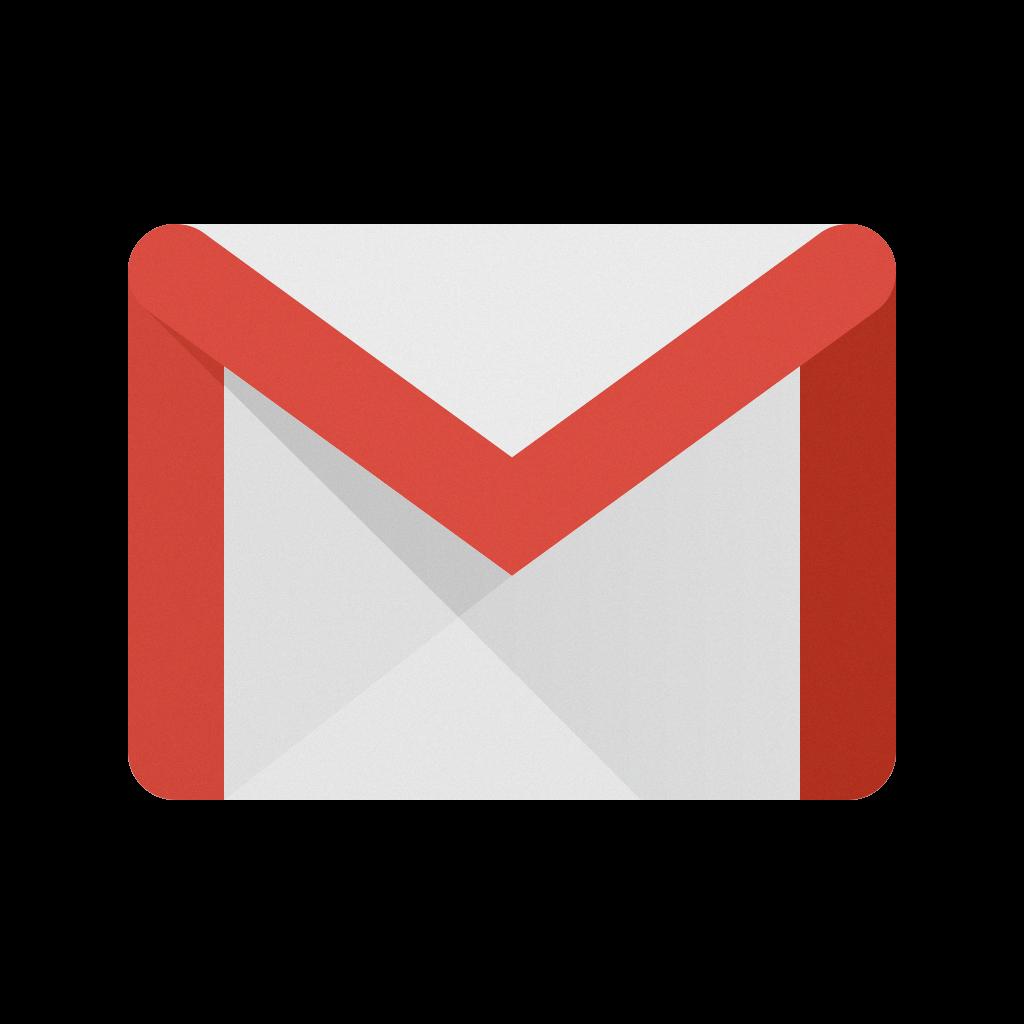
Step 12: Utilize Google Workspace Resources
Take advantage of the resources and support provided by Google Workspace to maximize the potential of your business Gmail email account. Stay updated on new features and best practices to optimize your professional communication.
