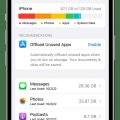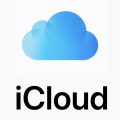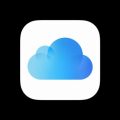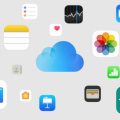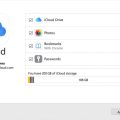If you’re looking to set up a new iCloud email address on your iOS device, the process is relatively straightforward. Here’s a step-by-step guide to help you create a new iCloud email:
Step 1: Access Your Device Settings
Firstly, grab your iPhone, iPad, or iPod touch, and navigate to the Settings app. Once there, locate and tap on your name to access your personal settings.
Step 2: Access iCloud Mail Settings
Within your personal settings, you should see an option for iCloud Mail or simply Mail. Tap on this option to proceed with setting up your new email address.
Step 3: Follow On-screen Instructions
After tapping on iCloud Mail, you will likely encounter on-screen instructions that will guide you through the process of creating a new email address. Simply follow these instructions carefully.
Step 4: Check for Existing iCloud Email Address
If you don’t see on-screen instructions after enabling iCloud Mail, it’s possible that you already have a primary iCloud email address associated with your device. In this case, you may not need to create a new one.
Step 5: Verifying Your New Email Address
Once you’ve completed the steps to create your new iCloud email address, make sure to verify the address to ensure that it’s active and ready for use.
Step 6: Setting Up Mail Preferences
After successfully creating your new email address, you can customize your Mail preferences within the Settings app to tailor the experience to your liking.
Step 7: Syncing Across Devices
Remember that your new iCloud email address will be synced across all your Apple devices that are signed in with the same iCloud account, ensuring seamless access.
Step 8: Accessing Your New Email
Once everything is set up, you can access your new iCloud email address through the Mail app on your iOS device or via iCloud.com on a web browser.
Step 9: Security and Privacy
As with any email account, it’s crucial to prioritize security and privacy. Make sure to set a strong password and enable two-factor authentication for added protection.
Step 10: Managing Your Inbox
Stay organized by managing your inbox effectively. Create folders, set up filters, and regularly clean out unwanted emails to maintain a clutter-free mailbox.
Step 11: Utilizing iCloud Features
Take advantage of iCloud features like iCloud Drive, Photos, and Contacts to seamlessly integrate your email address with other aspects of your Apple ecosystem.
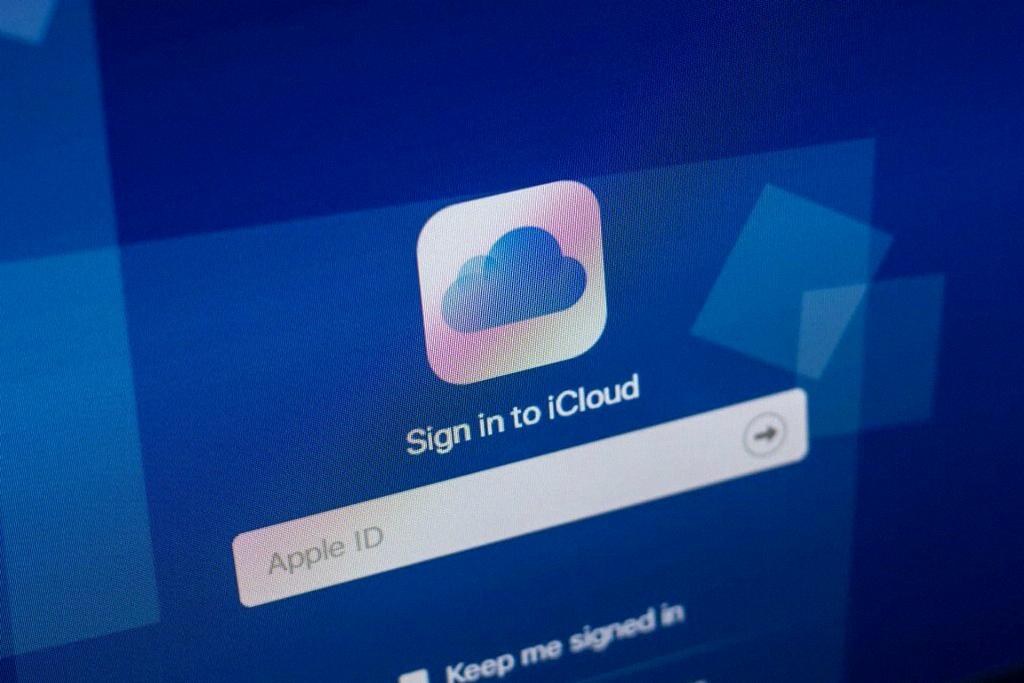
Step 12: Enjoy Your New Email Address
Congratulations! You’ve successfully created a new iCloud email address and are now ready to start sending and receiving emails with ease. Enjoy the convenience of staying connected through your Apple devices!