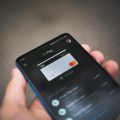When it comes to managing your apps on an Android device, at some point you might find the need to delete an app to free up space, improve performance, or simply declutter your device. The process of deleting an app on an Android device is relatively straightforward, and this article will guide you through the steps involved.
Accessing the Google Play Store
To begin the process of deleting an app on your Android device, you will need to open the Google Play Store app. The Play Store is the official marketplace for Android apps, and it also serves as a platform for managing your installed apps.
Navigating to App Management
Once you have the Google Play Store app open, you can access your app management settings by tapping on the Profile icon located at the top right corner of the screen. This will open a menu where you can select “Manage apps & devices” to proceed with deleting an app.
Selecting the App to Delete
After selecting “Manage apps & devices,” you will be presented with a list of apps that are currently installed on your device. From this list, you can choose the specific app that you want to delete by tapping on its name. This will open up the app’s details page.
Uninstalling the App
Once you have selected the app that you want to delete, you can proceed with uninstalling it from your device. To do this, simply locate the “Uninstall” button on the app’s details page and tap on it. You will then be prompted to confirm the uninstallation process.
Confirming the Deletion
After tapping on the “Uninstall” button, a confirmation dialog will appear asking if you are sure you want to delete the app. Confirm your decision by tapping “OK” or a similar affirmative option. The app will then be removed from your device.
Checking the App Status
Once the app has been successfully deleted from your Android device, you can verify its removal by going back to the list of installed apps in the Google Play Store. The app should no longer appear in the list, indicating that it has been successfully deleted.
Freeing Up Space
By deleting apps that are no longer needed or used, you can free up valuable storage space on your Android device. This can help improve the overall performance and functionality of your device, as well as prevent unnecessary clutter.
Managing App Permissions
Deleting apps that you no longer use can also help enhance your privacy and security by reducing the number of apps that have access to your personal data. This can help mitigate potential risks associated with unused or unknown apps.
Organizing Your Apps
Regularly reviewing and deleting apps on your Android device can also help you stay organized and keep your device running smoothly. By removing unnecessary apps, you can streamline your app collection and focus on the ones that are truly important to you.

Conclusion
In conclusion, deleting an app on your Android device is a simple process that can have a positive impact on your device’s performance, storage space, privacy, and organization. By following the steps outlined in this article, you can effectively manage your apps and optimize your Android experience.