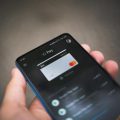When it comes to managing files on your Android device, knowing how to delete unwanted files is essential for maintaining storage space and keeping your device organized. In this article, we will walk you through the steps to delete files on Android using the Files by Google app.
To start the process, open the Files by Google app on your Android device. This app provides a user-friendly interface for managing files, making it easy to locate and delete files that you no longer need.
Once you have opened the Files by Google app, tap on the “Clean” option located at the bottom of the screen. This will take you to a menu where you can select different options for managing your files, including deleting downloaded files.
On the “Delete downloaded files” card, tap on the “Select files” option. This will allow you to choose the specific files that you want to delete from your device. You can select multiple files at once or delete them one by one, depending on your preference.
After selecting the files you want to delete, tap on the “Move x file(s) to Trash” option at the bottom of the screen. This will move the selected files to the Trash folder within the app, temporarily holding them there before they are permanently deleted.
Confirm your decision to delete the selected files by tapping on the “Move x file(s) to Trash” option on the confirmation dialog that appears on the screen. This step ensures that you are certain about deleting the files and prevents accidental deletions.
Once you have confirmed the deletion, the selected files will be moved to the Trash folder within the Files by Google app. To permanently delete these files and free up storage space on your device, you can empty the Trash folder by following the next steps.
To empty the Trash folder and permanently delete the files, navigate to the Trash folder within the Files by Google app. Here, you will see the files that you have deleted but not yet permanently removed from your device.
Select the files you want to permanently delete from the Trash folder by tapping on them. Once you have selected the files, tap on the “Delete” option to remove them permanently from your device and reclaim storage space.
Confirm the deletion of the selected files by tapping on the “Delete” option on the confirmation dialog that appears. This final step ensures that the files are permanently removed from your device and cannot be recovered once deleted.
By following these steps, you can effectively delete files on your Android device using the Files by Google app. Regularly cleaning up your device and removing unnecessary files will help optimize storage space and improve the overall performance of your device.
Remember to review the files you want to delete carefully to avoid deleting any important data accidentally. Keeping your device organized and clutter-free is crucial for a seamless user experience on your Android device.