So you’re interested in using your Alexa device as a speaker for your PC? That’s a great choice! Alexa has amazing sound quality and can enhance your listening experience while using your computer. In this article, we will provide you with a detailed guide on how to set up and use Alexa as a speaker for your PC.
Step 1: Download the Alexa App
The first step in using Alexa as a speaker for your PC is to download and install the Alexa app on your computer. You can find the Alexa app in the Microsoft Store for Windows PCs or the App Store for Mac computers. Once you have downloaded the app, sign in to your Amazon account.
Step 2: Pair Your Devices via Bluetooth
Next, you will need to pair your PC with your Alexa device via Bluetooth. For Windows PCs, go to Start, launch the Alexa app, click on Get Started, and follow the on-screen instructions to sign in to your Amazon account. Once signed in, navigate to Settings, select your Echo device, and then go to the Bluetooth section to pair your PC with Alexa.
Step 3: Connect Your PC to Alexa
After pairing your devices, open the Bluetooth settings on your PC, and select your Echo device to connect. Once the connection is established, you can start using Alexa as a speaker for your PC. You can now play music, podcasts, or any other audio from your computer through Alexa’s powerful speakers.
Step 4: Controlling Playback
Once your PC is connected to Alexa, you can easily control playback using voice commands. You can ask Alexa to play or pause music, adjust the volume, skip tracks, or even shuffle your music library. Alexa’s voice recognition technology makes it convenient to control your audio without having to touch your computer.
Step 5: Utilizing Alexa Skills
Another great feature of using Alexa as a speaker for your PC is the ability to access Alexa skills. These are voice-driven capabilities that enhance Alexa’s functionality. You can use skills to set alarms, get weather updates, stream radio stations, and much more while your PC audio plays through Alexa.
Step 6: Customizing Your Alexa Experience
Customize your Alexa experience by adjusting settings in the Alexa app on your PC. You can personalize your preferences for music services, language settings, equalizer settings, and more to tailor your audio experience to your liking.
Step 7: Multi-Room Audio
If you have multiple Alexa devices, you can create a multi-room audio setup to play audio simultaneously across different rooms. This feature is perfect for parties or creating a seamless listening experience throughout your home.
Step 8: Enjoying Hands-Free Convenience
Using Alexa as a speaker for your PC offers hands-free convenience while you work, study, or relax. You can simply use voice commands to control your audio playback, allowing you to focus on your tasks without having to manually interact with your computer.
Step 9: Interactive Voice Controls
Alexa’s interactive voice controls make it easy to request specific songs, artists, or genres without having to search for them manually on your PC. Whether you’re in the mood for upbeat music or relaxing tunes, Alexa can cater to your musical preferences with just a voice command.
Step 10: Updating Alexa Firmware
Regularly check for firmware updates for your Alexa device to ensure that you have the latest features and enhancements. Updating the firmware can improve audio quality, add new skills, and optimize performance for a better overall experience when using Alexa as a speaker for your PC.
Step 11: Troubleshooting Tips
If you encounter any connectivity issues or audio playback problems while using Alexa as a speaker for your PC, refer to the troubleshooting section in the Alexa app or online resources for assistance. Common issues such as Bluetooth connection errors or audio lag can often be resolved with simple troubleshooting steps.
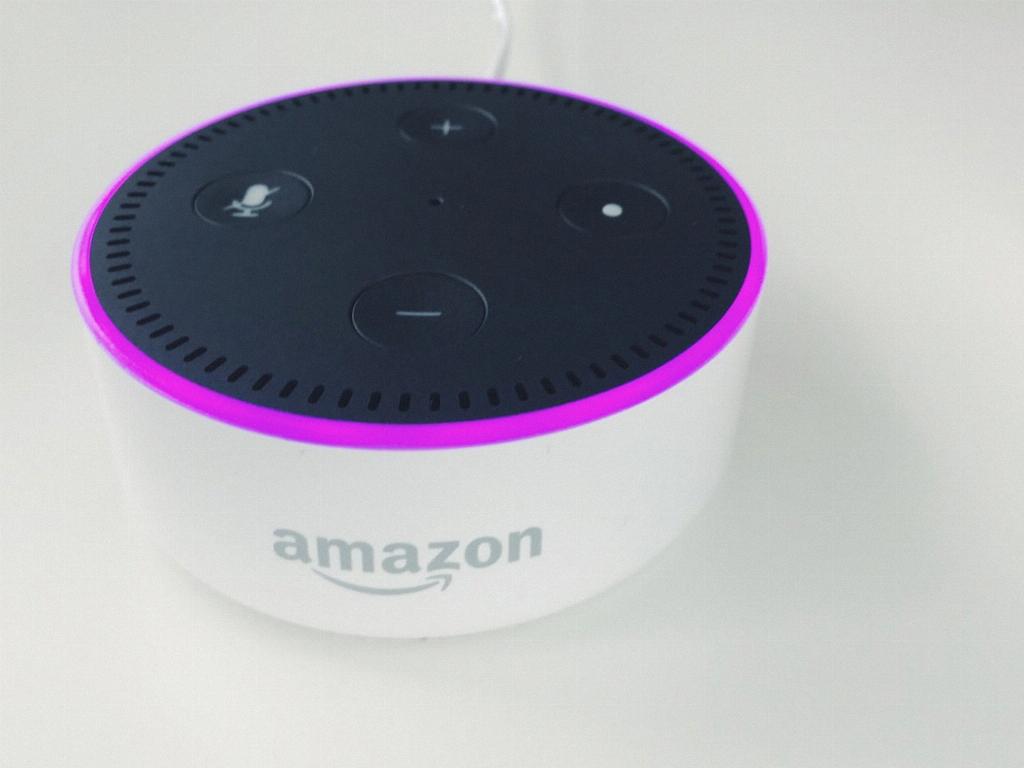
Step 12: Enhancing Your PC Audio Experience with Alexa
By following these steps and tips, you can enhance your PC audio experience by using Alexa as a speaker. Whether you’re listening to music, watching videos, or playing games, Alexa can elevate your audio quality and provide a seamless integration between your PC and smart speaker.
