Deleting a Gmail account from your iPhone can be a straightforward process if you follow the right steps. To stop syncing and disconnect Gmail’s services from your device, you can easily remove the account in a few simple steps.
Accessing Settings
To begin the process, open the Settings app on your iPhone. You can locate the Settings app on your home screen, represented by a gear icon.
Navigating to Mail Settings
Scroll down the Settings menu and look for the ‘Mail’ option. You can also use the search bar within Settings to quickly find the Mail settings.
Accessing Account Settings
Within the Mail settings, locate and tap on the ‘Accounts’ option. This will display a list of all the email accounts currently configured on your iPhone.
Selecting Your Gmail Account
Scroll through the list of accounts and select the Gmail account that you wish to remove from your iPhone. Tap on the Gmail account to access its settings.
Deleting the Gmail Account
Within the Gmail account settings, look for the option to ‘Delete Account’. Tap on this option to initiate the removal process.
Confirming the Removal
After tapping on ‘Delete Account’, your iPhone will prompt you to confirm the deletion of the Gmail account. Confirm the action to proceed with removing the account.
Completing the Removal Process
Once you confirm the removal, your iPhone will disconnect the Gmail account and stop syncing its services. The account will no longer be accessible on your device.
Verifying Removal
To ensure that the Gmail account has been successfully removed, navigate back to the Accounts section in the Mail settings. Verify that the Gmail account is no longer listed.
Impact on Device Syncing
By deleting the Gmail account from your iPhone, you will stop receiving new emails and notifications from that account on your device. Make sure to back up any important data before removing the account.
Reconnecting or Adding a New Account
If you wish to add a different Gmail account or reconnect the same account to your iPhone, you can do so by accessing the Mail settings and adding a new account using the ‘Add Account’ option.
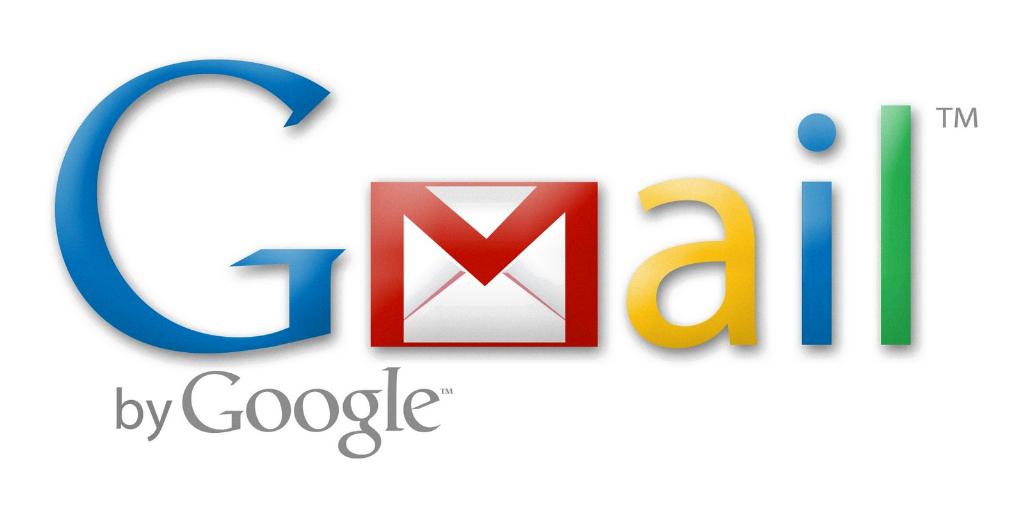
Final Thoughts
Deleting a Gmail account from your iPhone is a simple process that can help declutter your device and manage your email accounts efficiently. Follow the steps outlined above to seamlessly remove the account from your device.
