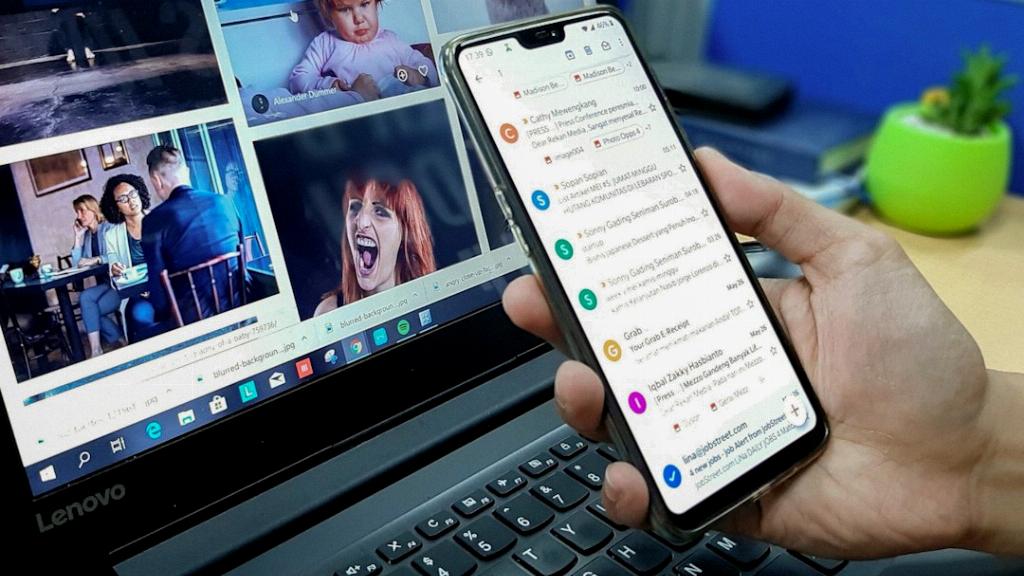When it comes to managing your email account efficiently, knowing how to delete sent emails is a crucial skill. Whether you want to clean up your sent folder, correct a mistake, or simply declutter your inbox, deleting sent emails is a straightforward process that can be done in a few simple steps.
To delete a Gmail sent email, start by opening your Gmail account and navigating to the “Sent” folder. This folder contains all the emails you have sent out from your account, making it easy to locate the specific email you want to delete.
Once you have located the email you wish to delete, select it by clicking on the checkbox next to the email. This action will highlight the email and allow you to perform actions on it, such as deleting it.
After selecting the email, look for the “Delete” button in the menu options. The delete button is typically represented by a trash bin icon and is used to remove the selected email from your account. Click on the “Delete” button to move the email to the trash folder.
When you delete a sent email in Gmail, the email is not permanently removed from your account immediately. Instead, it is moved to the “Trash” folder, where it will stay for a designated period before being permanently deleted from your account.
To access the “Trash” folder in Gmail, navigate to the left sidebar of your Gmail account and look for the “More” option. Click on “More” to expand a list of additional folders, including the “Trash” folder. Click on “Trash” to view the emails you have deleted.
Once you are in the “Trash” folder, you can review the sent email you deleted and decide whether you want to restore it, permanently delete it, or leave it in the trash folder for future reference. Gmail provides options to restore deleted emails or remove them permanently.
If you want to restore a deleted sent email, simply select the email and look for the “Move to” option in the menu. Click on “Move to” and choose the folder you want to move the email to, such as the “Sent” folder or any other folder in your account.
Alternatively, if you wish to permanently delete a sent email from your Gmail account, select the email in the “Trash” folder and click on the “Delete forever” option. This action will remove the email permanently from your account with no option for recovery.
Deleting sent emails in Gmail is a simple process that can help you manage your email account more effectively. By following these steps, you can easily delete unwanted or unnecessary emails from your sent folder, keeping your inbox organized and clutter-free.
Remember to periodically review and delete sent emails to free up storage space in your Gmail account and ensure that your inbox remains streamlined and efficient. Deleting sent emails is a quick and easy way to maintain a tidy and organized email account.