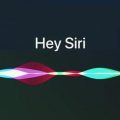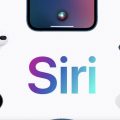If you’ve found yourself wanting to disable Siri on your iPhone or iPad, you’re in luck because it’s a relatively simple process that can be done in just a few steps. Follow the guide below to turn off Siri and stop it from listening in on your commands.
Step 1: Open Settings
To start the process of disabling Siri, locate and open the Settings app on your iOS device. The Settings app is usually represented by a gear icon and can be found on your home screen.
Step 2: Navigate to Siri & Search
Once you have the Settings app open, scroll down until you find the section labeled “Siri & Search.” This section is crucial for managing your Siri settings and preferences, so make sure to locate it.
Step 3: Turn Off Siri Functionality
Within the Siri & Search section, you’ll see various options related to Siri settings. Look for the toggles labeled “Listen for ‘Hey Siri’” and “Press Side Button for Siri.” Simply toggle these switches off to disable the corresponding Siri functionalities.
Confirm Deactivation
After toggling off the “Hey Siri” and “Press Side Button for Siri” options, Siri should be effectively disabled on your device. You can confirm the deactivation by trying to activate Siri using the deactivated methods to ensure it’s no longer functioning.
Impact of Disabling Siri
By turning off Siri, you’ll no longer have access to the voice assistant feature on your iPhone or iPad. This means that you won’t be able to use voice commands to interact with your device or perform tasks using Siri’s capabilities.
Considerations Before Disabling
Before you decide to disable Siri, it’s important to consider how this action may affect your overall user experience. Make sure that you’re comfortable with not having access to Siri’s functions and that you have alternative methods in place for tasks that you previously used Siri for.
Accessibility Features
Keep in mind that Siri also plays a role in certain accessibility features on iOS devices, such as VoiceOver and dictation. Disabling Siri may impact the functionality of these features, so assess whether you rely on them before proceeding with the deactivation.
Reactivating Siri
If you ever decide to re-enable Siri in the future, you can simply revisit the Siri & Search section in Settings and toggle the “Listen for ‘Hey Siri’” and “Press Side Button for Siri” options back on. This will restore Siri’s functionality on your device.
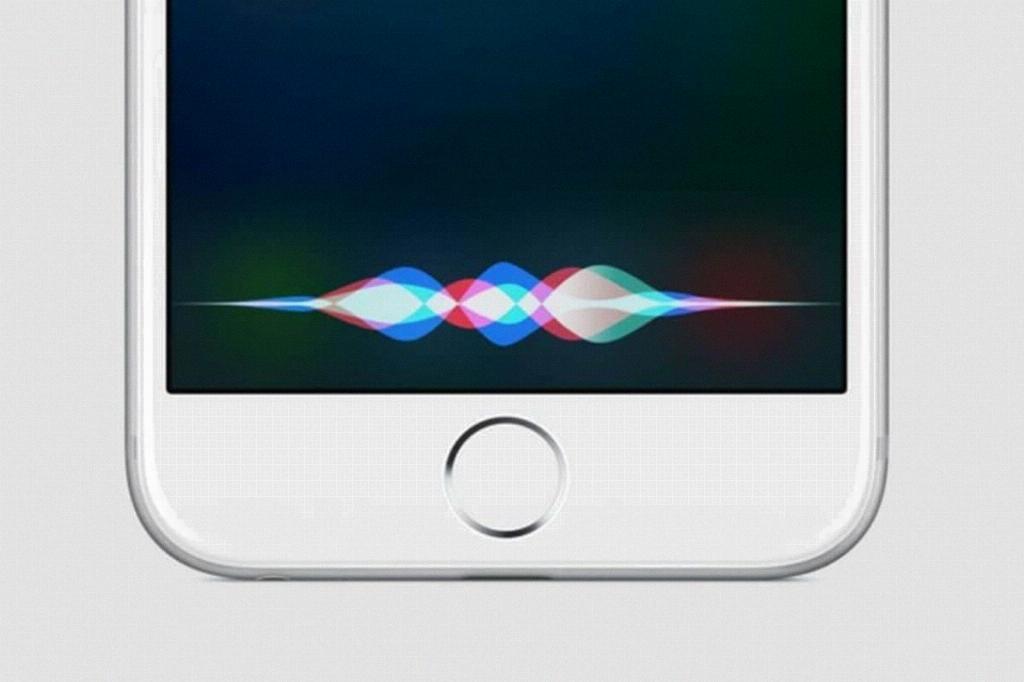
Final Thoughts
Disabling Siri is a personal choice that can enhance privacy and streamline your device usage if you find yourself not utilizing Siri’s features. By following the steps outlined above, you can easily turn off Siri on your iPhone or iPad and customize your device to better suit your preferences.