So you’ve got your favorite CD and you want to transfer its songs onto iTunes for easy access and convenience. Well, the process is simpler than you might think. Here’s a detailed guide on how to download a CD onto iTunes.
Step 1: Open iTunes and Insert the CD
The first step is to open your iTunes application on your computer. Once iTunes is open, insert the CD into your computer’s CD drive. iTunes will automatically detect the CD and display its contents.
Step 2: Choose to Import Songs
If iTunes does not display information for the CD automatically, look for the CD button near the top left of the iTunes window. Click on the CD button to reveal options for importing the songs from the CD.
Step 3: Select Import Preferences
Once you’ve clicked on the CD button, a window will appear with import options. Here, you can choose whether you want to import all songs on the CD. Click “Yes” to start importing all songs from the CD into your iTunes library.
Step 4: Monitor the Import Progress
iTunes will begin importing the songs from the CD into your library. You can monitor the progress of the import by looking at the status bar within iTunes. Depending on the number of songs on the CD, this process may take a few minutes.
Step 5: Verify Imported Songs
Once the import process is complete, you’ll see the songs from the CD listed in your iTunes library. You can click on the recently added songs to play them and ensure that they have imported correctly.
Step 6: Edit Song Information
If you notice any discrepancies in the song information or if you want to customize the details, you can right-click on the song in iTunes and select “Get Info.” Here, you can edit the song title, artist, album name, and other details.
Step 7: Create Playlists
Once the songs are in your iTunes library, you can create playlists to organize your music. Simply drag and drop the songs into a new playlist or use the “Create Playlist” option in iTunes to group songs together based on your preferences.
Step 8: Sync with Devices
If you want to listen to the songs from the CD on your mobile devices, you can sync your iTunes library with your iPhone, iPad, or iPod. Connect your device to your computer and follow the prompts in iTunes to sync the music.
Step 9: Back Up Your iTunes Library
To ensure that you don’t lose any of your imported songs, it’s a good idea to regularly back up your iTunes library. You can do this by creating a backup on an external hard drive or using cloud storage services.
Step 10: Explore Additional Features
iTunes offers a range of additional features, such as creating smart playlists, adjusting playback settings, and accessing the iTunes Store. Take some time to explore these features to enhance your music listening experience.
Step 11: Troubleshooting Tips
If you encounter any issues during the import process or have questions about using iTunes, you can visit the Apple Support website for helpful guides and troubleshooting tips. The Apple Support team is there to assist you with any technical difficulties.
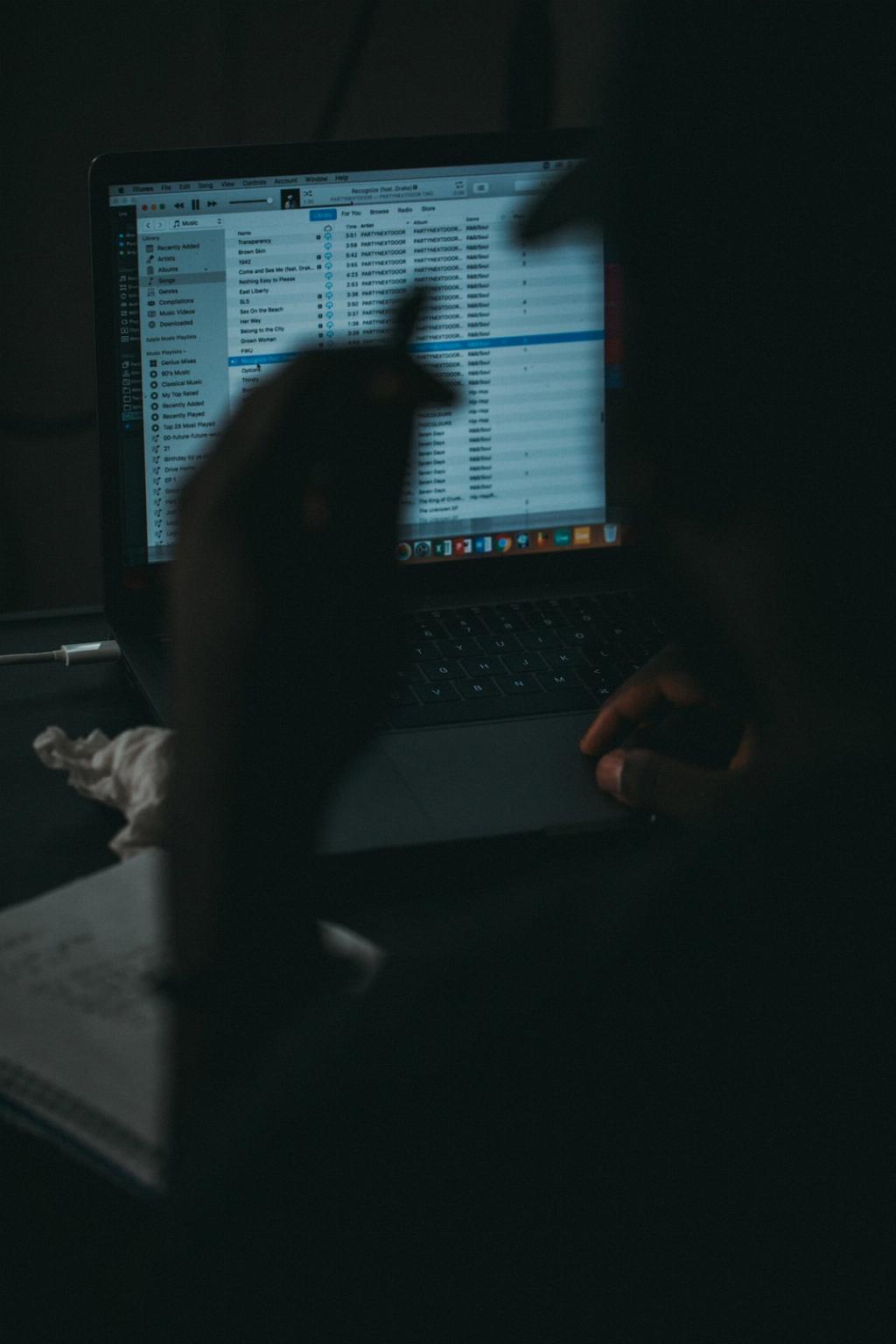
Step 12: Enjoy Your Music
Now that you’ve successfully downloaded your CD onto iTunes, it’s time to sit back, relax, and enjoy your favorite tunes. Whether you’re creating playlists, syncing with devices, or exploring new features, iTunes provides a seamless music experience for all music lovers.
