Downloading photos from iCloud to your Mac is a simple process that allows you to access and store your precious memories on your local device. Whether you are looking to free up space on your iCloud storage or simply want to have a backup of your photos on your Mac, this guide will walk you through the steps to easily download your photos.
Step 1: Open Photos App
The first step in downloading photos from iCloud to your Mac is to open the Photos app on your device. This application is where you can access and manage your photo library on your Mac.
Step 2: Select Photos
Once you have the Photos app open, browse through your library and select the photos that you want to download to your Mac. You can click on each photo individually or use the shift key to select multiple photos at once.
Step 3: Export Photos
With your desired photos selected, navigate to the top menu and click on File. From the dropdown menu, choose Export, and then select Export [number] Photos. This option will allow you to export the photos you have chosen to download.
Step 4: Choose Export Settings
After selecting the number of photos to export, you will be prompted to choose export settings. You can decide on the file format, quality, and other preferences for the exported photos. Make your selections based on your preferences and click Export to continue.
Step 5: Select Location
Next, choose a location on your Mac where you want to store the downloaded photos. You can select a folder in the Finder or an external disk for storage. Ensure that you have enough space in the chosen location to accommodate the photos you are downloading.
Step 6: Finalize Download
Once you have selected the location, click Export to finalize the download process. The Photos app will begin exporting the selected photos from iCloud to the designated location on your Mac.
Step 7: Access Downloaded Photos
After the export process is complete, you can navigate to the chosen location on your Mac to access the downloaded photos. They will be stored in the folder you selected earlier, allowing you to view, edit, and share them as needed.
Step 8: Organize Photos
To keep your downloaded photos organized, consider creating albums or folders within the Photos app on your Mac. This will make it easier to locate specific pictures and maintain a well-structured photo library on your device.
Step 9: Backup Photos
It is essential to regularly back up your downloaded photos to ensure that your memories are safe and secure. You can create backups on external drives, cloud storage services, or other devices to prevent any potential loss of data.
Step 10: Sync iCloud Photos
If you want to keep your photos synchronized between iCloud and your Mac, enable iCloud Photo Library on both devices. This will automatically update your photo library across devices, ensuring that you have access to your photos wherever you go.
Step 11: Share Photos
Once you have downloaded your photos to your Mac, you can easily share them with family and friends. Use the various sharing options within the Photos app to send photos via email, messaging apps, social media platforms, or print them for physical albums.
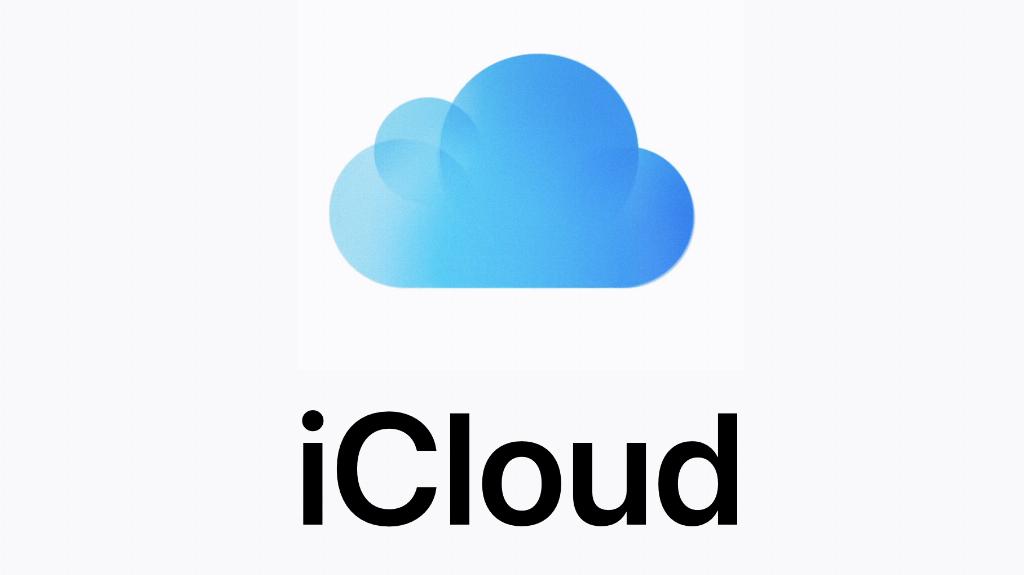
Step 12: Enjoy Your Memories
With your photos safely downloaded to your Mac, take the time to relive your memories and cherish the moments captured in each picture. Having your photos easily accessible on your device allows you to revisit special events, share stories, and create lasting memories for years to come.
