Downloading Roblox on a Mac can be a straightforward process, but it’s essential to follow the correct steps to ensure a smooth installation. In this guide, we will walk you through the necessary steps to download Roblox on your Mac device.
Step 1: Open your Browser
The first step in downloading Roblox on your Mac is to open up your preferred web browser. Whether you use Safari, Chrome, or Firefox, make sure to launch your browser to initiate the download process.
Step 2: Visit Roblox Website
Next, navigate to the official Roblox website. You can do this by entering “www.roblox.com” in the address bar of your browser and hitting Enter. This will take you to the Roblox homepage where you can access the download section.
Step 3: Create a Roblox Account
Before downloading Roblox, you will need to create a Roblox account if you don’t already have one. Click on the “Sign Up” or “Register” button on the website and follow the on-screen instructions to set up your account.
Step 4: Click on “Play”
Once you have logged in to your Roblox account, click on the “Play” button on the Roblox homepage. This will prompt the download of the Roblox Player, which is necessary to access and play games on the platform.
Step 5: Install Roblox Player
After clicking on “Play,” a pop-up window will appear asking you to download the Roblox Player. Follow the on-screen instructions to install the Roblox Player on your Mac device.
Step 6: Launch Roblox Player
Once the installation is complete, launch the Roblox Player on your Mac. You will be prompted to log in to your Roblox account to start exploring and playing games within the Roblox platform.
Step 7: Browse Roblox Library
After logging in, you can browse the vast library of games available on Roblox. Choose a game that interests you and click on the “Play” button to start playing the selected game.
Step 8: Customize Your Avatar
While on Roblox, you have the option to customize your avatar to reflect your style and preferences. Explore the avatar customization options to create a unique look for your in-game character.
Step 9: Interact with Other Players
Roblox is a social platform that allows you to interact with other players in the games you play. Chat with other users, join virtual communities, and collaborate with friends to enhance your gaming experience.
Step 10: Explore Roblox Studio
If you’re interested in game development, Roblox offers an extensive tool called Roblox Studio that allows users to create their own games. Explore Roblox Studio to design and build unique experiences for other players to enjoy.
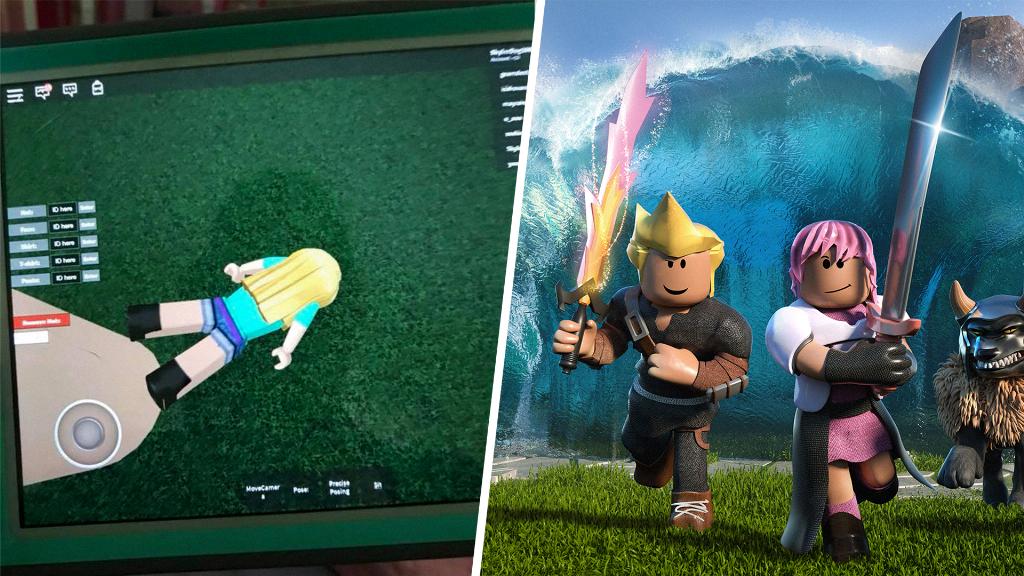
Conclusion
Downloading Roblox on your Mac provides access to a diverse world of games and creative opportunities. By following the steps outlined in this guide, you can seamlessly download Roblox and start enjoying the endless possibilities the platform has to offer.
