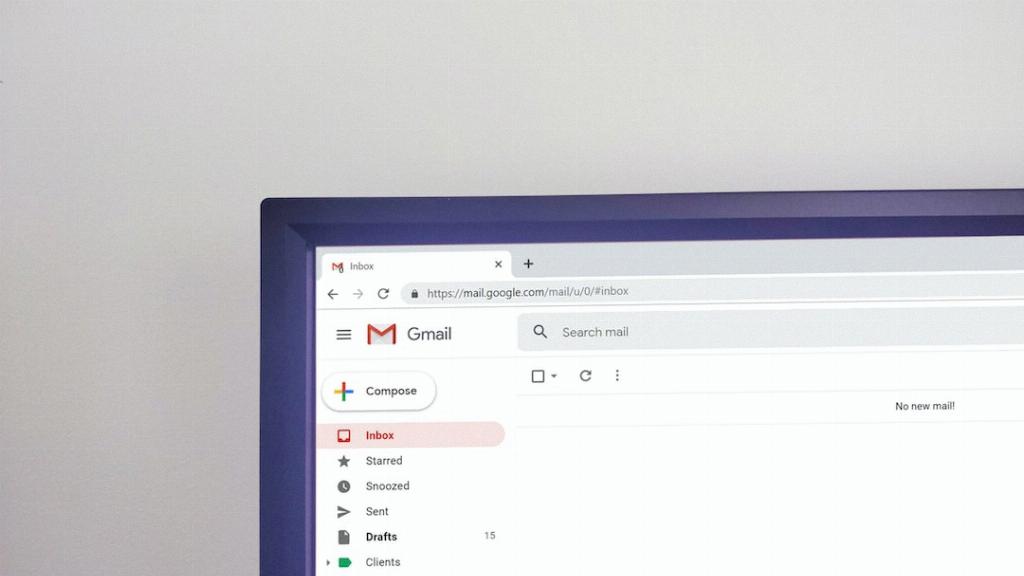When it comes to sharing multiple files or organizing your documents for easy transfer, emailing folders in Gmail can be a time-saving solution. While Gmail doesn’t have a direct feature to attach entire folders, you can still achieve this by encapsulating the folder contents into a ZIP file.
To start the process, you’ll need to select the folder on your computer that you want to send via email. Right-click on the folder and choose the “Compress” or “Send to” option to create a ZIP file containing all the files and subfolders within the selected folder.
After creating the ZIP file, open your Gmail account and click on the “Compose” button to start a new email. In the email composition window, you can drag and drop the ZIP file directly from your computer into the email body. Alternatively, you can click on the “Attach files” icon and select the ZIP file from your computer.
It’s important to note that Gmail has a file size limit for attachments, which is currently set at 25 MB. If the size of your ZIP folder exceeds this limit, you may need to consider alternative methods of sharing the files, such as using cloud storage services like Google Drive or Dropbox.
Once you’ve attached the ZIP file containing the folder to your email, you can add a subject line, recipient’s email address, and any additional message you want to include in the email body. Double-check the email content and attachments before hitting the “Send” button to ensure everything is in order.
Keep in mind that the recipient of the email will need to download the attached ZIP file and extract its contents to access the individual files and subfolders within the folder you shared. Make sure to inform the recipient about the contents of the ZIP file and any specific instructions for extracting the files.
When sending folders via email, it’s also a good practice to label the ZIP file with a descriptive name that indicates the folder’s contents. This will help both you and the recipient easily identify the purpose of the shared folder and locate specific files within the ZIP archive.
Additionally, consider compressing the folder contents before attaching them to the email to reduce the overall file size. Compression can help optimize the transfer speed and ensure that the email attachment meets the size restrictions imposed by Gmail and other email providers.
Remember to follow proper file management practices when sharing folders via email to maintain data security and integrity. Avoid sending sensitive information or confidential files via email unless you’re using encryption or secure transfer methods to protect the data from unauthorized access.
If you frequently need to share folders with multiple recipients or collaborate on files with colleagues, consider using collaboration platforms like Google Workspace or Microsoft OneDrive. These tools offer advanced sharing and editing capabilities for managing documents, folders, and projects in a collaborative environment.
In conclusion, while Gmail doesn’t offer a direct feature to email folders, you can still share folder contents by compressing them into a ZIP file and attaching it to your email. By following the steps outlined above and considering the file size limits and best practices for sharing folders, you can effectively email folders in Gmail and streamline your file transfer process.