So, you’ve found yourself drowning in a sea of emails and need a clean slate – fear not, as I’m here to guide you on how to efficiently empty your Gmail inbox. Here’s a breakdown of the process to help you declutter and organize your digital workspace.
Step 1: Log in to Your Gmail Account
The first step in the process is to log in to your Gmail account using your credentials. Once you’re logged in, you’ll be directed to your inbox, where all your emails are housed.
Step 2: Select All Emails
Next, navigate to the top of your inbox and locate the checkbox situated to the left of the refresh button. Click on this checkbox to select all the emails currently displayed on your screen.
Step 3: Mark All Emails for Deletion
After selecting all emails, a blue text will appear that reads “Select all X conversations in Primary” – click on this text to mark all the conversations for deletion.
Step 4: Move to the Trash
With all emails selected, locate the delete button resembling a trash can icon. Click on this button to move all the selected emails to the Trash folder.
Step 5: Permanently Delete Emails
Once the emails are in the Trash folder, you’ll need to proceed to the Trash folder to permanently delete them. Click on the “Trash” folder, followed by the option to “Empty Trash now” to permanently erase all emails.
Step 6: Confirm Deletion
A confirmation dialog box will appear to ensure that you indeed want to delete all emails permanently. Confirm the action, and your inbox will now be completely empty.
Step 7: Enjoy Your Clean Inbox
Congratulations! You have successfully emptied your Gmail inbox and now have a fresh start to stay organized and efficient in managing your emails.
Additional Tips for Inbox Management
To maintain a clutter-free inbox, consider setting up filters to automatically categorize incoming emails, utilize labels to prioritize or segment emails, and regularly declutter by archiving or deleting unnecessary messages.
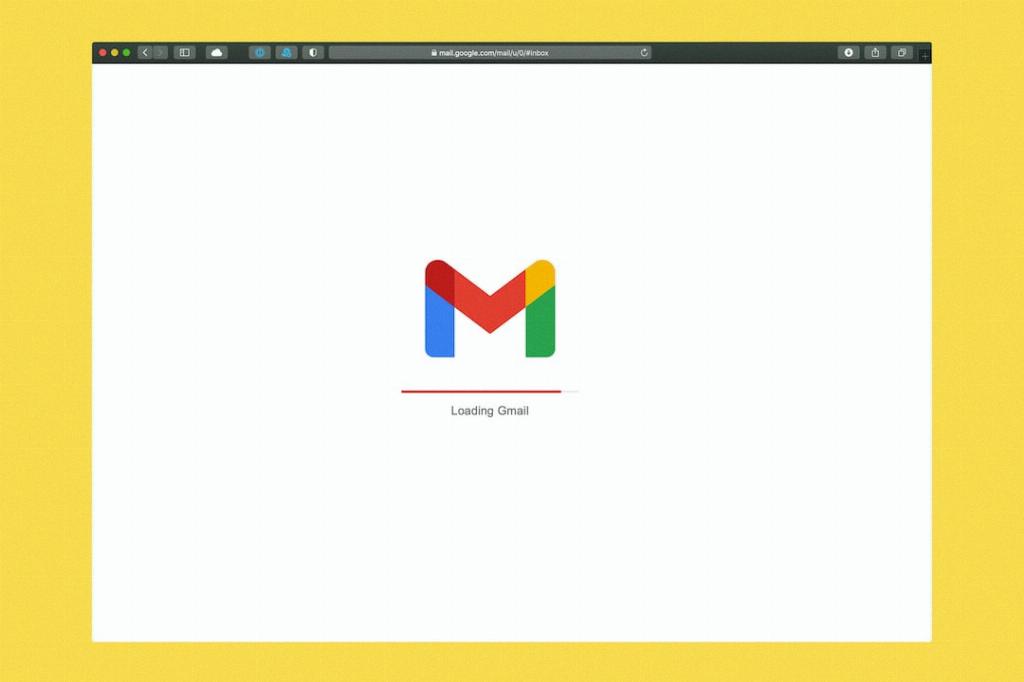
Final Thoughts
Clearing out your inbox can be a cathartic experience, allowing you to focus on essential emails and tasks without being overwhelmed by a backlog of messages. By following the steps outlined above and adopting effective inbox management strategies, you can maintain a tidy and organized Gmail inbox.
