If you’ve uploaded a video on Facebook that you no longer want to be shared, there are simple steps you can follow to delete or edit it. This article will guide you through the process of erasing videos from your Facebook profile.
Accessing Your Profile
To begin, log into your Facebook account and navigate to your profile. Once you’re on your profile page, look for the section labeled “Videos” under your name. Click on this section to view a list of all the videos you have uploaded.
Selecting the Video
Scroll through the videos in your profile until you find the one you wish to delete or edit. Click or tap on the video to open it and view the options available for managing it.
Deleting a Video
If you have decided to completely erase a video from your Facebook profile, locate the option to delete the video. On a computer, this can usually be found by clicking on the three dots in the top corner of the video and selecting the “Delete video” option.
Confirming the Deletion
After selecting the delete option, Facebook will likely ask you to confirm the deletion. Confirm your choice, and the video will be permanently removed from your profile.
Editing a Video
If you’d rather make changes to a video instead of deleting it entirely, Facebook also provides options for editing. Look for the edit option near the video, which will allow you to modify the video’s details or settings.
Choosing Editing Options
When editing a video, you may be able to change the title, description, privacy settings, or other details related to the video. Make the desired changes and save your edits to update the video on your profile.
Ensuring Privacy
Before sharing or editing videos on Facebook, consider the privacy settings associated with each video. You can control who can view your videos by adjusting the privacy settings to either public, friends only, or custom settings.
Review Your Video Content
Take the time to review the content of your videos before sharing them on Facebook. Ensure that the videos comply with Facebook’s community standards and guidelines to avoid any issues with your account.
Monitoring Your Video Activity
After uploading videos on Facebook, periodically check your profile to monitor the engagement and responses to your videos. If any video receives negative feedback or violates Facebook’s policies, consider removing or editing it accordingly.
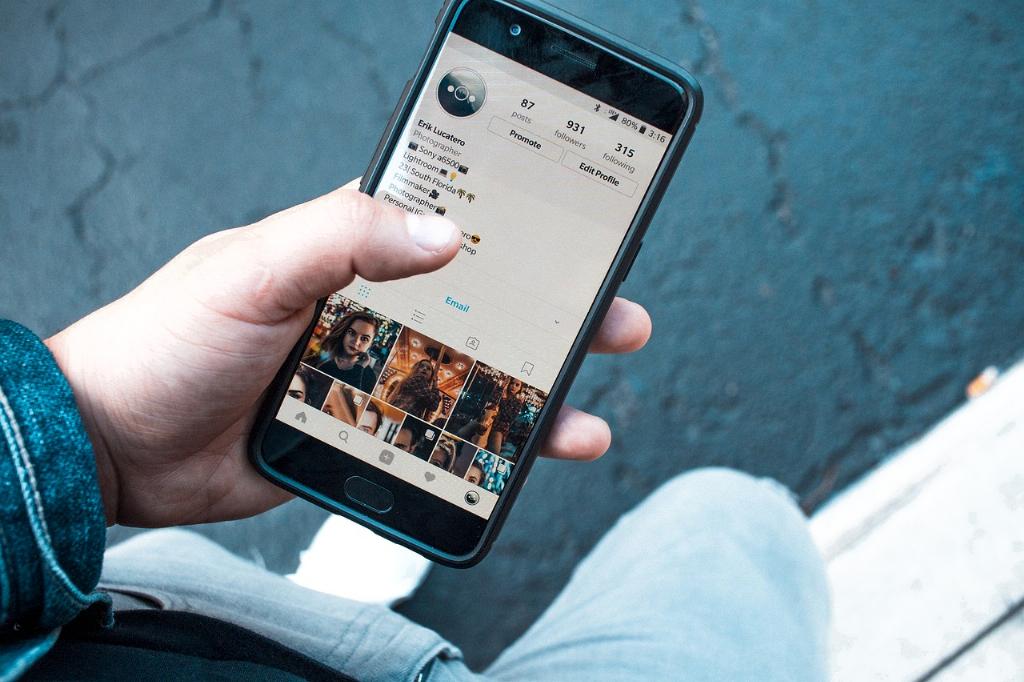
Final Thoughts
In conclusion, managing videos on Facebook involves deleting or editing them as needed to maintain your online presence. By following the steps outlined in this article, you can effectively erase videos from your Facebook profile and control the content you share with your audience.
