When it comes to transferring your music collection from iTunes to another device or platform, exporting your music is the way to go. Exporting music from iTunes allows you to save your playlists, library, and individual tracks for future use or to share with others. In this article, we will explore the steps you need to take to successfully export music from iTunes.
Exporting a Single Playlist
If you want to export a single playlist from iTunes, the process is straightforward. Simply select the playlist you want to export from the sidebar on the left side of the iTunes window. Then, go to File > Library > Export Playlist. A pop-up window will appear, allowing you to choose the format in which you want to export the playlist. Select XML from the Format menu and choose a location to save the exported playlist.
Exporting All Playlists
For those looking to save a copy of all their playlists in iTunes, there is an option to export the entire library. To do this, go to File > Library > Export Library. This action will export all your playlists, ensuring that you have a complete backup of your music collection that can be easily imported into another music player or shared with friends.
Exporting Music on a PC
If you are using iTunes on a PC, the process of exporting music is similar to that on a Mac. The steps to export playlists or the entire library remain the same, allowing Windows users to transfer their music seamlessly. By following the same steps outlined above, PC users can also export their music from iTunes without any hassle.
Customizing Exported Music
When exporting music from iTunes, you have the option to customize the exported files to suit your preferences. By choosing the XML format, you can access the metadata and playlist information associated with each track, making it easier to organize and manage your music collection outside of iTunes.
Transferring Music to Another Device
One of the primary reasons for exporting music from iTunes is to transfer it to another device. Whether you are switching to a new music player, sharing your playlists with a friend, or simply backing up your music collection, exporting music from iTunes gives you the flexibility to access your favorite tracks anytime, anywhere.
Sharing Music with Friends
Exporting music from iTunes also allows you to share your favorite playlists and tracks with friends and family. By exporting specific playlists or the entire library, you can create personalized music collections that can be easily shared via email, cloud storage, or USB drives.
Preserving Your Music Collection
By exporting your music from iTunes, you are taking proactive steps to preserve your music collection for the long term. Whether you are safeguarding against data loss, preparing for a device upgrade, or simply looking to create a backup of your favorite tunes, exporting music ensures that your tracks are safe and accessible.
Organizing Your Music Library
Exporting music from iTunes also provides an opportunity to organize your music library in a way that suits your needs. By exporting playlists in the XML format, you can easily edit and rearrange your music collection, creating a customized playlist that caters to your musical preferences and mood.
Exploring New Platforms
After exporting your music from iTunes, you can explore new platforms and music players to enjoy your favorite tracks. Whether you are transitioning to a different operating system, testing out a new music streaming service, or simply looking for a change, exporting music from iTunes gives you the freedom to explore new avenues for music discovery.
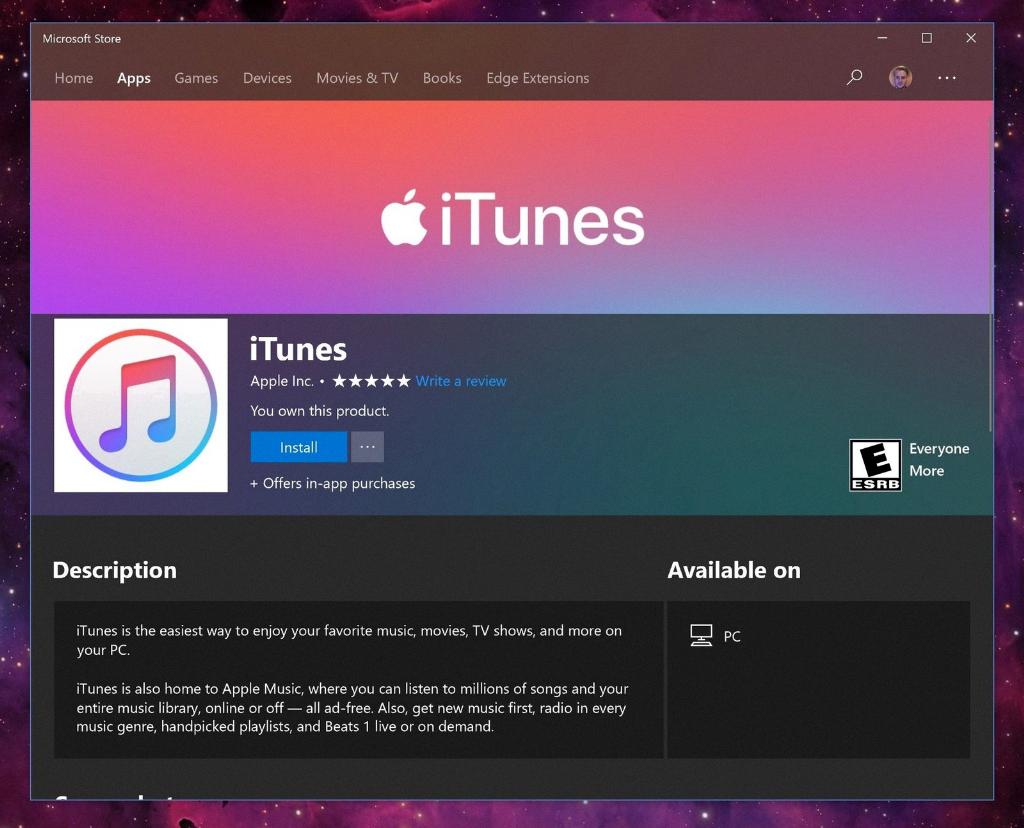
Conclusion
In conclusion, exporting music from iTunes is a simple yet powerful way to transfer, share, and preserve your music collection. By following the steps outlined in this article, you can easily export playlists, libraries, and individual tracks from iTunes, giving you the flexibility to enjoy your favorite tunes on any device or platform. So go ahead, export your music from iTunes and unlock a world of possibilities!
