Archiving emails is a convenient way to declutter your inbox without permanently deleting important messages. If you have archived emails on your iPhone Gmail and need to retrieve them, follow these simple steps:
Step 1: Open the Gmail App
Ensure that you have the Gmail app installed on your iPhone. Locate the app on your home screen and tap to open it.
Step 2: Access the All Mail Label
Once you have opened the Gmail app, tap on the “Menu” icon located at the top left corner of the screen. Scroll down and select the “All Mail” option from the menu.
Step 3: Search for Archived Emails
In the “All Mail” section, you will find all your archived emails. You can scroll through the list or use the search bar to look for specific archived messages.
Step 4: Retrieve Archived Emails
To retrieve a specific archived email, simply tap on the email to open it. From there, you can choose to move it back to your inbox or perform any other action you’d like.
Step 5: Organize Archived Emails
If you have multiple archived emails that you’d like to organize, you can use the “Move” option to categorize them into different folders or labels for better accessibility.
Step 6: Mark Archived Emails as Important
If you want to highlight certain archived emails as important, you can use the “Mark as important” feature to flag them for easy reference in the future.
Step 7: Use Filters to Manage Archived Emails
To streamline the process of finding archived emails, you can set up filters within the Gmail app to automatically sort incoming emails and archive them based on specific criteria.
Step 8: Archive or Mute Emails
Aside from retrieving archived emails, you can also archive or mute ongoing email threads to keep your inbox clutter-free and organized.
Step 9: Customize Archive Settings
Explore the settings in the Gmail app to customize how archived emails are displayed and managed, including options for auto-archiving and bulk archiving.
Step 10: Regularly Review Archived Emails
Make it a habit to review your archived emails periodically to ensure that you don’t miss any important communications or follow-ups.
Step 11: Sync Archived Emails Across Devices
If you access Gmail on multiple devices, ensure that your archived emails are synced across all devices to maintain consistency and easy access.
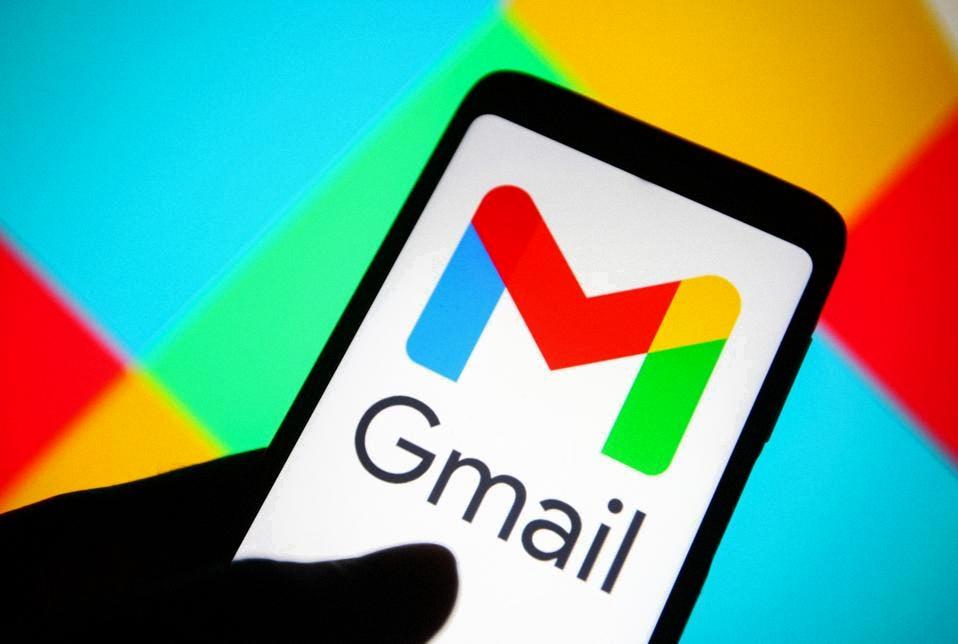
Step 12: Stay Organized with Archived Emails
By following these steps and tips, you can effectively manage and retrieve archived emails on your iPhone Gmail, helping you stay organized and efficient in your email communications.
