When it comes to managing your iCloud settings on your iPhone, it’s important to know where to find them. Luckily, Apple has made it simple for users to access their iCloud settings directly from their device. Let’s dive into the steps on how to find iCloud on iPhone.
Step 1: Open Settings
To begin, unlock your iPhone and navigate to the home screen. Look for the Settings app, which is represented by a gear icon. Tap on the Settings app to open it and proceed to the next step.
Step 2: Access Your Apple ID
Once you are in the Settings app, scroll down until you find the section with your name and Apple ID at the top. Tap on your name to access your Apple ID settings, where you will find various options for your account.
Step 3: Locate iCloud
Within your Apple ID settings, you will see an option for iCloud. Tap on the iCloud tab to access all the features and settings related to your iCloud account on your iPhone.
Step 4: Manage iCloud Settings
Once you are in the iCloud settings, you can explore different options such as iCloud storage status, Photos, iCloud Drive, iCloud Backup, and more. You can turn on or off the features you want to use and configure them according to your preferences.
Step 5: iCloud Storage Status
One of the key aspects of managing your iCloud on iPhone is monitoring your iCloud storage status. This will give you insights into how much space you have left in your iCloud account and whether you need to upgrade your storage plan.
Step 6: Enable iCloud Features
Make sure to turn on the iCloud features that are essential to you. For example, you can enable iCloud Photo Library to store your photos and videos in iCloud, iCloud Drive to access your files across devices, and iCloud Backup to automatically back up your iPhone data.
Step 7: Customize iCloud Settings
Depending on your needs, you can customize your iCloud settings to suit your preferences. This includes managing which apps and data are backed up to iCloud, setting up family sharing, and syncing your iCloud Keychain for password management.
Step 8: iCloud Security
Security is paramount when it comes to iCloud. Ensure that you have enabled two-factor authentication for your Apple ID to add an extra layer of protection to your iCloud account and data stored in the cloud.
Step 9: Troubleshooting iCloud Issues
If you encounter any issues with iCloud on your iPhone, you can troubleshoot common problems by checking your internet connection, signing out and signing back into your iCloud account, or contacting Apple Support for assistance.
Step 10: Keep iCloud Updated
It’s important to keep your iCloud settings updated to ensure that you are using the latest features and security enhancements provided by Apple. Check for updates regularly and install them to stay current.
Step 11: Utilize iCloud on iPhone
By understanding how to find and manage iCloud on your iPhone, you can make the most of Apple’s cloud storage services and seamlessly sync your data across all your Apple devices for a seamless user experience.
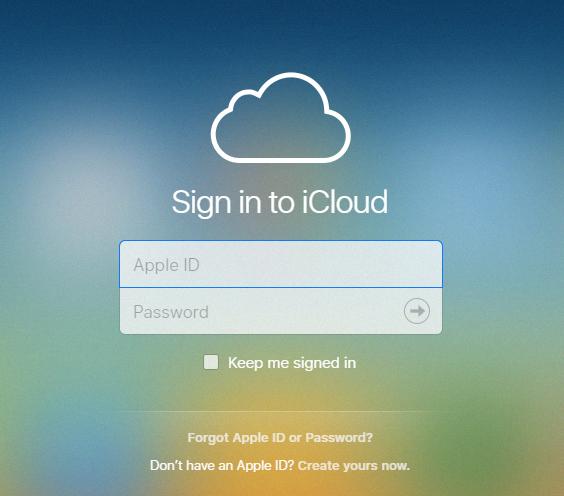
Step 12: Conclusion
In conclusion, accessing iCloud settings on your iPhone is a straightforward process that allows you to customize your cloud storage options, enhance security measures, and troubleshoot any issues that may arise. By following the steps outlined in this guide, you can effectively manage your iCloud account and make the most of its features on your iPhone.
