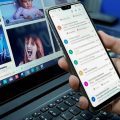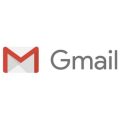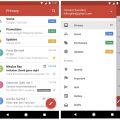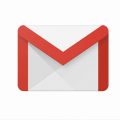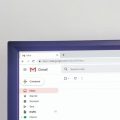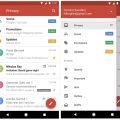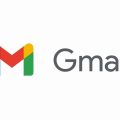When it comes to streamlining your email communication, Gmail offers a handy feature that allows you to save email templates for quick access. Whether you’re sending out regular updates, responding to common inquiries, or simply want to ensure consistency in your messages, creating and saving email templates in Gmail can save you valuable time and effort.
To get started, open your Gmail account and click on the “Compose” button to start a new email. Once the Compose window is open, type out the content of your email template. This could be a standard message, a newsletter format, or any other type of communication that you find yourself repeating frequently.
After you’ve crafted the email template, click on the “More” option located in the toolbar at the bottom of the Compose window. From the drop-down menu that appears, select “Templates.” This will give you the option to either save the current email as a new template or choose from existing templates if you’ve already created some.
If you’re creating a new template, click on “Save draft as template” and then select “Save as new template.” You’ll be prompted to give your template a name for easy reference in the future. Choose a name that clearly indicates the purpose or content of the template to help you identify it quickly when needed.
Once you’ve saved your email template, it will be stored in Gmail’s template library for future use. To access your saved templates when composing a new email, click on the “More” option again and navigate to “Templates.” From there, you can select the template you want to use and it will automatically populate the content of your email with the saved template.
It’s worth noting that you can customize and edit your email templates whenever necessary. If you need to make changes to an existing template, simply open the template from the “Templates” menu, make your edits, and save the changes. This flexibility allows you to adapt your templates to suit different purposes or update them with new information as needed.
When you’re ready to send an email using a saved template, compose your message as usual and then click the “Send” button. Your template will provide the foundation for your email content, saving you the time and effort of typing out repetitive information or formatting each message from scratch.
Overall, saving email templates in Gmail is a practical way to streamline your email communication and ensure consistency in your messaging. By taking advantage of this feature, you can save time, maintain professionalism, and improve efficiency in your email correspondence.
Experiment with creating different templates for various types of emails you commonly send, and don’t hesitate to modify them as your communication needs evolve. With a library of saved templates at your disposal, you’ll be well-equipped to handle your email communication with ease and effectiveness.