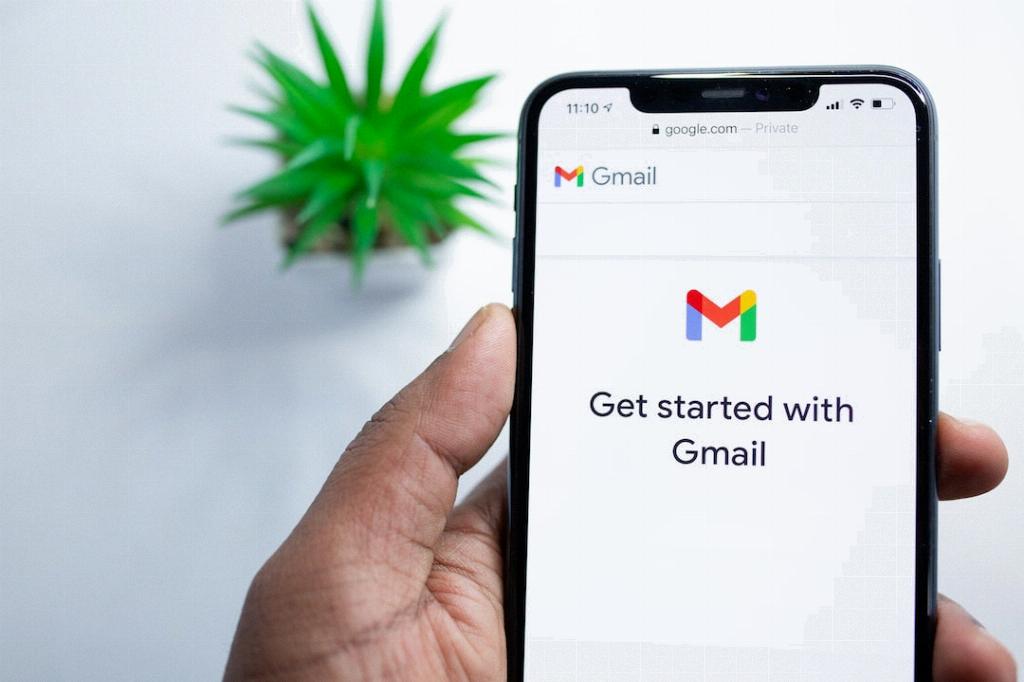If you’re wondering how to forward a message on Gmail, you’ve come to the right place! Forwarding an email in Gmail is a simple process that allows you to share important information with others quickly and easily.
First, to forward a message in Gmail, open the email that you want to forward. This can be done by clicking on the email in your inbox or the specific folder where the email is located.
Next, once you have the email open, look for the three dots located next to the “Reply” button in the top-right corner of the message. Click on these three dots to reveal a dropdown menu of options.
From the dropdown menu, select the option that says “Forward.” This will open a new window or pane where you can input the email address of the person you want to forward the message to.
After selecting “Forward” and entering the recipient’s email address, you can also add any additional comments or context to the forwarded email. This can be helpful to provide context to the recipient about why you are forwarding the message.
Once you have added any necessary information, simply click on the “Send” button to forward the message to the recipient. The forwarded email will now be sent to the recipient’s inbox for them to review.
It’s important to note that when forwarding a message in Gmail, the recipient will receive the forwarded message as a new email from you. The original sender of the email will also be visible in the forwarded message.
Additionally, if the email you are forwarding contains any attachments, these attachments will also be included in the forwarded email for the recipient to access and download.
Overall, forwarding a message in Gmail is a convenient feature that allows you to easily share important information with others. Whether you’re forwarding a funny meme, a work-related document, or important news, Gmail makes it quick and simple to pass along messages to others.
So next time you find yourself needing to share an email with someone else, remember these steps for how to forward a message on Gmail, and you’ll be able to easily pass along the information in just a few clicks!