Setting up Gmail on your iPhone allows you to access your emails seamlessly on the go. With just a few simple steps, you can integrate your Gmail account with the Mail app on your iOS device. Follow the steps below to set up Gmail on your iPhone:
Accessing Settings on Your iPhone
To begin the process, unlock your iPhone and navigate to the Settings app. The Settings app icon looks like a gear and is typically located on your home screen. Tap on it to open the Settings menu.
Adding a New Account
Once you are in the Settings menu, you will need to find the section where you can add a new account. Depending on the version of iOS you are using, this section may be labeled differently. You may see options like “Mail,” “Accounts,” or “Passwords & Accounts.” Tap on the option that allows you to add a new account.
Choosing Google as Your Account Type
After selecting the option to add a new account, you will see a list of different email providers. Look for and tap on the option that says “Google.” This will allow you to add your Gmail account to your iPhone.
Signing in with Your Google Workspace Account
Once you have selected Google as your account type, you will be prompted to sign in with your Google Workspace account credentials. Enter your email address and password associated with your Gmail account to proceed.
Finalizing the Setup Process
After entering your login credentials, follow any additional on-screen instructions to complete the setup process. Once you have successfully added your Gmail account, you can close the Settings app and open the Mail app on your iPhone.
Accessing Your Gmail Emails
Upon opening the Mail app, you should see your Gmail account listed along with any other email accounts you have added. Tap on your Gmail account to access your inbox, sent items, drafts, and other folders associated with your Gmail account.
Syncing Emails and Notifications
By setting up Gmail on your iPhone, you can ensure that your emails are synced across all your devices. This means that any actions you take on your emails, such as reading, deleting, or archiving, will be reflected on all your devices.
Managing Multiple Email Accounts
If you have multiple email accounts, including Gmail and others, on your iPhone, you can manage them all from the Mail app. Simply switch between accounts to access and respond to emails from different accounts seamlessly.
Customizing Email Settings
Within the Mail app settings, you can customize how your Gmail emails are displayed and organized. You can set up email filters, notification preferences, signature settings, and more to tailor the email experience to your liking.
Keeping Your Gmail Account Secure
As you set up Gmail on your iPhone, ensure that you have strong password protection in place for your Google account. Consider enabling two-factor authentication to add an extra layer of security to your account and keep your emails safe.
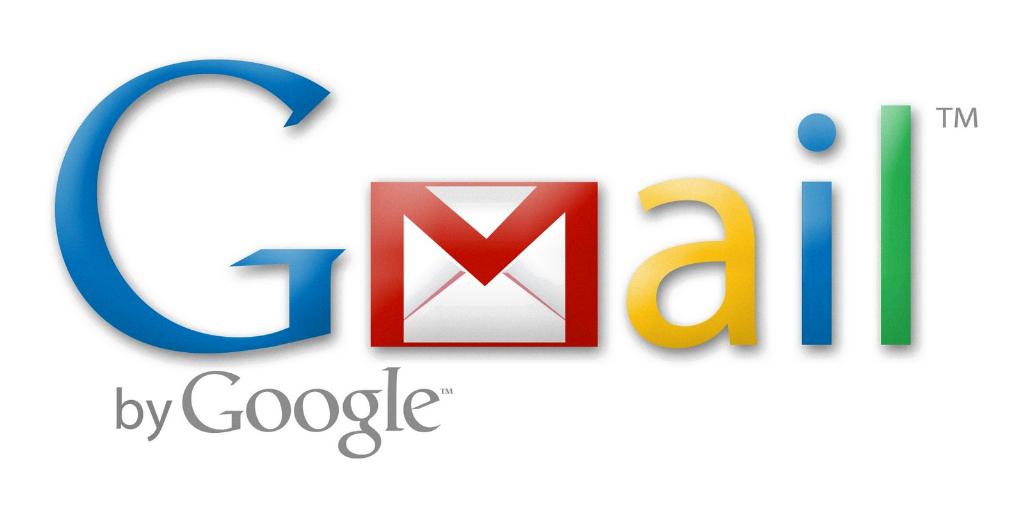
Enjoying Seamless Email Access
With Gmail set up on your iPhone, you can enjoy convenient access to your emails wherever you go. Stay connected and organized by checking and managing your Gmail account directly from your iOS device.
