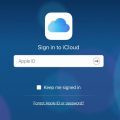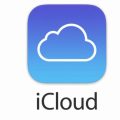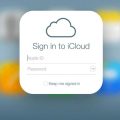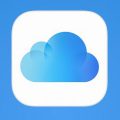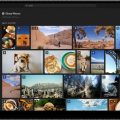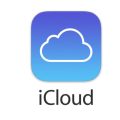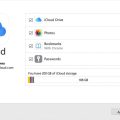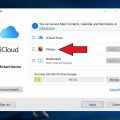Accessing iCloud from your PC can be a convenient way to manage your Apple account and data. In this detailed guide, we will walk you through the steps on how to get into iCloud from a PC.
Download iCloud Control Panel
The first step to access iCloud from your PC is to download the iCloud Control Panel for Windows software. You can find the download link for the iCloud Control Panel on the official Apple website or in the Resources section of this article. Once downloaded, install the software on your PC.
Log in with Your Apple ID
After installing the iCloud Control Panel, open the program and log in with your Apple ID credentials. Make sure to enter your Apple ID email address and password correctly to proceed with accessing your iCloud account.
Select Media and Information
Once you have logged in, you will be prompted to select the media and other information you would like to access on your PC. This includes options to sync photos, videos, emails, contacts, and more between your iCloud account and your computer.
Enable iCloud Services
Within the iCloud Control Panel, you can enable various iCloud services such as iCloud Drive, Contacts, Calendars, and Bookmarks. By enabling these services, you can seamlessly access and manage your iCloud data on your Windows PC.
Sync iCloud Data
Once you have selected the media and services you want to access, click on the “Apply” button to sync your iCloud data with your PC. This will ensure that all your iCloud content is up to date and accessible from your computer.
Accessing iCloud Drive
To access your iCloud Drive on a PC, open File Explorer and locate the iCloud Drive folder. This folder will contain all the files and documents you have stored in iCloud Drive, allowing you to view, edit, and organize them directly from your PC.
Managing Photos and Videos
If you have enabled iCloud Photos on your PC, you can access your entire photo and video library from the iCloud Photos folder. This makes it easy to view, upload, or download your multimedia content between your PC and iCloud account.
Syncing Contacts and Calendars
By syncing your contacts and calendars with iCloud on your PC, you can manage your schedules and address book seamlessly. Any changes made to your contacts or events on your PC will sync with your iCloud account and across all your Apple devices.
Backing Up Data
One of the benefits of accessing iCloud from a PC is the ability to back up your data. You can use the iCloud Control Panel to create backups of your photos, videos, documents, and more on your computer, ensuring that your important data is safe and secure.
Troubleshooting
If you encounter any issues while trying to access iCloud from your PC, make sure to check your internet connection, Apple ID credentials, and iCloud Control Panel settings. You can also visit the Apple Support website for additional assistance and troubleshooting tips.

Conclusion
In conclusion, getting into iCloud from a PC is a straightforward process that offers convenience and flexibility in managing your Apple account and data. By following the steps outlined in this guide, you can easily access, sync, and backup your iCloud content on your Windows computer.