Installing mods in Minecraft can enhance your gameplay experience by adding new features, items, and functionalities to the game. If you’re a PC player looking to dive into the world of Minecraft mods, here is a step-by-step guide to help you get started.
Step 1: Visit the Official Forge Website
The first step in getting Minecraft mods for PC is to visit the official Forge website. Forge is a mod loader that makes it easier to install and manage mods in Minecraft. Download the recommended version of Forge that corresponds to the version of Minecraft you are running.
Step 2: Download Mods from Trusted Sources
Next, you’ll need to download the mods you want to install from reliable and safe sources. It is essential to be cautious and only download mods from reputable websites to avoid any potential security risks or compatibility issues.
Step 3: Create the Mods Folder
After downloading the mods, you need to create a “mods” folder in the .minecraft directory. This folder will serve as the location where you will place all the mod files for Minecraft to recognize and load them during gameplay.
Step 4: Move Mods into the Mods Folder
Once you have the mods folder set up, move the downloaded mod files into this folder. Make sure to follow any specific installation instructions provided by the mod developer to ensure that the mods are installed correctly.
Step 5: Launch Minecraft with Forge
Now that you have installed the mods, launch Minecraft using the Forge profile. Forge will recognize the mods in the mods folder and load them into the game, allowing you to enjoy the new content and features added by the mods.
Step 6: Explore and Enjoy
With the mods successfully installed, you can now explore the new content, features, and gameplay enhancements that the mods bring to Minecraft. Have fun exploring different mods and customizing your Minecraft experience to suit your preferences.
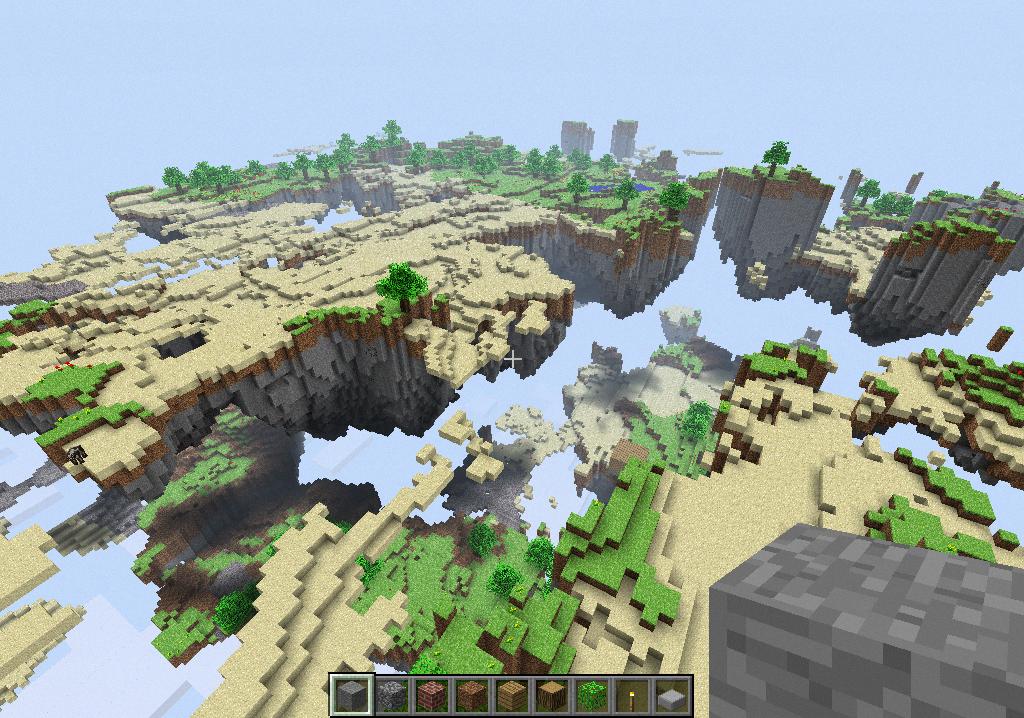
Additional Tips and Considerations
– Always check for compatibility between Minecraft versions and the mods you want to install.
– Back up your Minecraft world before installing mods to prevent any potential data loss.
– Keep your mods folder organized to easily manage and update your mods in the future.
– Be cautious when downloading mods from third-party websites and only trust reputable sources.
– Regularly update your mods to ensure compatibility with the latest version of Minecraft.
