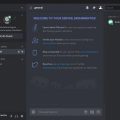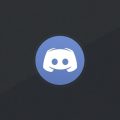Dealing with a black screen issue while streaming on Discord can be quite frustrating, but rest assured, there are several solutions you can try to resolve this issue and get back to enjoying seamless streaming. Below are seven effective ways to fix the black screen problem on your Discord stream:
Update Discord
One of the first steps you should take is to ensure that your Discord application is up to date. Updating Discord to the latest version can often help resolve compatibility issues that may be causing the black screen problem.
Update Graphics Drivers
Outdated or corrupt graphics drivers can also lead to black screen issues while streaming on Discord. Make sure to update your graphics drivers to the latest version provided by your graphics card manufacturer.
Disable Hardware Acceleration
Disabling hardware acceleration in Discord settings can sometimes alleviate black screen problems. To do this, go to Discord settings, navigate to the Appearance tab, and disable hardware acceleration.
Switch to Windowed Mode
Switching to windowed mode instead of full-screen mode while streaming on Discord may help in resolving black screen issues. Adjusting the display settings to run Discord in windowed mode can sometimes provide a quick fix.
Close All Running Discord Processes
If you are experiencing a black screen on Discord stream, try closing all running Discord processes and relaunching the application. This simple step can sometimes clear up any glitches causing the black screen.
Run Discord as Administrator
Running Discord as an administrator can provide the application with the necessary permissions to function smoothly and eliminate black screen issues. Right-click on the Discord shortcut and select “Run as Administrator” to try this solution.
Delete Discord Cache
Clearing the Discord cache can also help in resolving black screen problems. Navigate to the local app data folder on your computer, find the Discord folder, and delete the cache contents. Restart Discord to see if the issue persists.
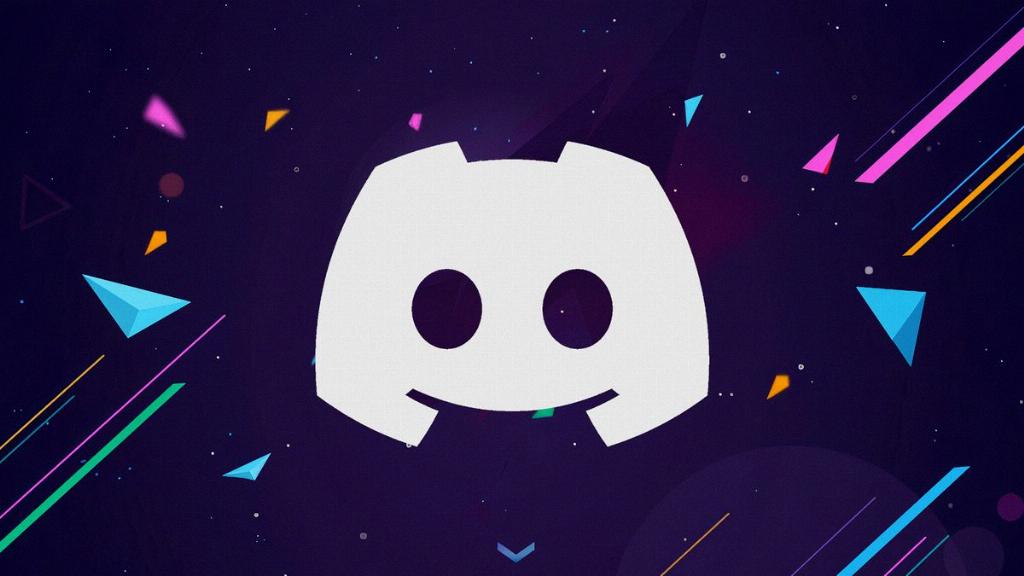
Conclusion
Overall, encountering a black screen while streaming on Discord can be a common issue, but with the right troubleshooting steps, you can effectively address and resolve the problem. By following the solutions mentioned above, you can improve the stability of your Discord stream and enjoy uninterrupted streaming sessions.