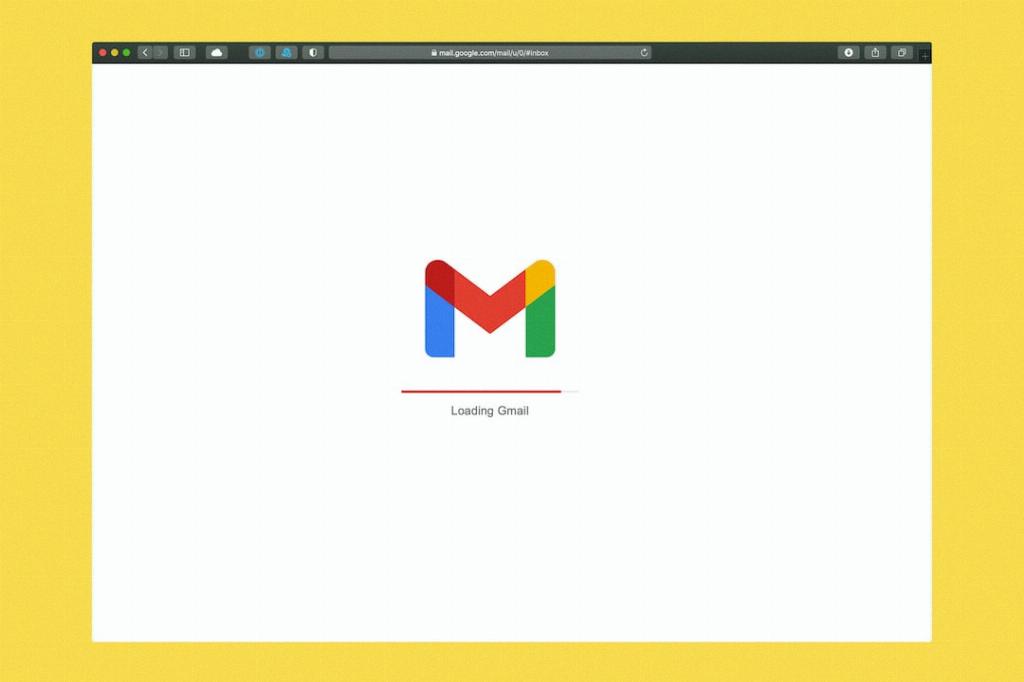If you’re looking to transfer your contacts from Gmail to Outlook, you’ve come to the right place. Importing contacts between email platforms can often be a bit tricky, but with the right guidance, you’ll have your Gmail contacts seamlessly integrated into Outlook in no time.
To begin the process, navigate to your Gmail account and locate the “Gmail” menu, then click on “Contacts”. This will take you to your list of contacts stored in Gmail, where you can select the ones you wish to export to Outlook.
Next, click on “More” in the Contacts menu and a dropdown list will appear. From there, choose the option that says “Export”. This action will prompt Gmail to prepare your contacts for exportation to another platform.
Once you’ve selected the “Export” option, you will need to choose the specific contact group that you want to export. Gmail provides you with the flexibility to export all contacts or only selected groups, depending on your preference.
After choosing the contact group, a window will appear asking you to select the export format. For importing into Outlook or any other compatible application, the recommended format is the “Outlook CSV” format. Make sure to select this option before proceeding.
Now that you’ve chosen the export format, click on the “Export” button. Gmail will then compile your selected contacts into a CSV file, which will be downloaded to your computer. Remember where the file is saved, as you will need to locate it in the next steps.
With the CSV file containing your Gmail contacts downloaded, it’s time to switch over to your Outlook account. Open Outlook and locate the “Import” option within the contacts section. This is where you’ll be able to bring in your Gmail contacts.
After clicking on “Import”, a dialog box will appear asking you to specify the location of the file you want to import. Select the CSV file that you downloaded from Gmail and proceed to import the contacts into your Outlook account.
Outlook will then process the CSV file and import all the contacts listed within it. You’ll receive a notification once the import process is complete, indicating that your Gmail contacts have now been successfully added to your Outlook address book.
It’s important to note that any changes you make to these imported contacts within Outlook will not affect the original contacts in your Gmail account. They will remain separate entities, allowing you to manage them independently across both platforms.
By following these steps diligently, you can ensure a smooth and hassle-free transfer of your Gmail contacts to Outlook. Whether you’re switching email accounts or simply consolidating your contacts, this process will enable you to access all your important connections seamlessly.
Now that you’re equipped with the knowledge of how to import contacts from Gmail to Outlook, go ahead and give it a try. Take control of your contact list and make the most out of both your Gmail and Outlook accounts!