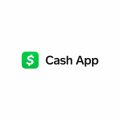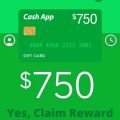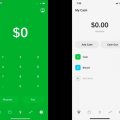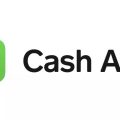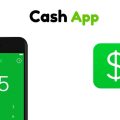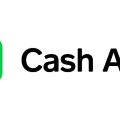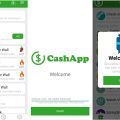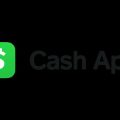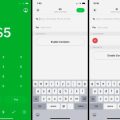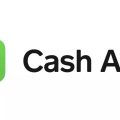When you get a new phone, one of the essential tasks is to log in to your Cash App account to ensure continued access to your funds and transactions. Whether you’ve upgraded your device or simply need to switch to a new one, the process of logging in to Cash App on your new phone is straightforward. Here’s a detailed guide to help you through the steps:
Step 1: Download the Cash App
The first step is to download the Cash App on your new phone. Head to the App Store (for iOS devices) or the Google Play Store (for Android devices) and search for “Cash App.” Download and install the app on your device.
Step 2: Open the Cash App
Once the app is installed, open it on your new phone. You will be greeted with the initial screen that prompts you to either log in or sign up for a new account.
Step 3: Log In to Your Account
If you already have a Cash App account, tap on the “Log In” option. You will then be prompted to enter your email address or phone number associated with your account and your password.
Step 4: Verify Your Identity
After entering your login credentials, Cash App may require additional verification to ensure the security of your account. This could involve receiving a verification code via email or SMS to confirm your identity.
Step 5: Enter the Verification Code
Once you receive the verification code, enter it in the designated field within the Cash App to complete the login process. This step is crucial to ensure that only authorized users can access the account.
Step 6: Set up Security Features
As an extra layer of security, consider enabling features such as Touch ID or Face ID (on supported devices) to safeguard your Cash App account on your new phone.
Step 7: Review Your Account Settings
Take a moment to review and update your account settings within the Cash App to ensure that everything is up to date and that your preferred settings are configured on your new device.
Step 8: Check Your Account Balance
Once you’re logged in, verify that your account balance and transaction history are correctly displayed on your new phone. This step helps ensure that all your funds and activities are seamlessly transferred.
Step 9: Add Any Linked Accounts
If you have linked bank accounts or credit cards to your Cash App, re-add them on your new phone to maintain access to your preferred payment methods.
Step 10: Update Your Notification Preferences
Ensure that your notification preferences are set up according to your preferences on your new device to stay informed about your transactions, account updates, and other important notifications.
Step 11: Secure Your Device
Lastly, don’t forget to secure your new phone with a strong passcode or biometric authentication to prevent unauthorized access to your Cash App account and personal information.
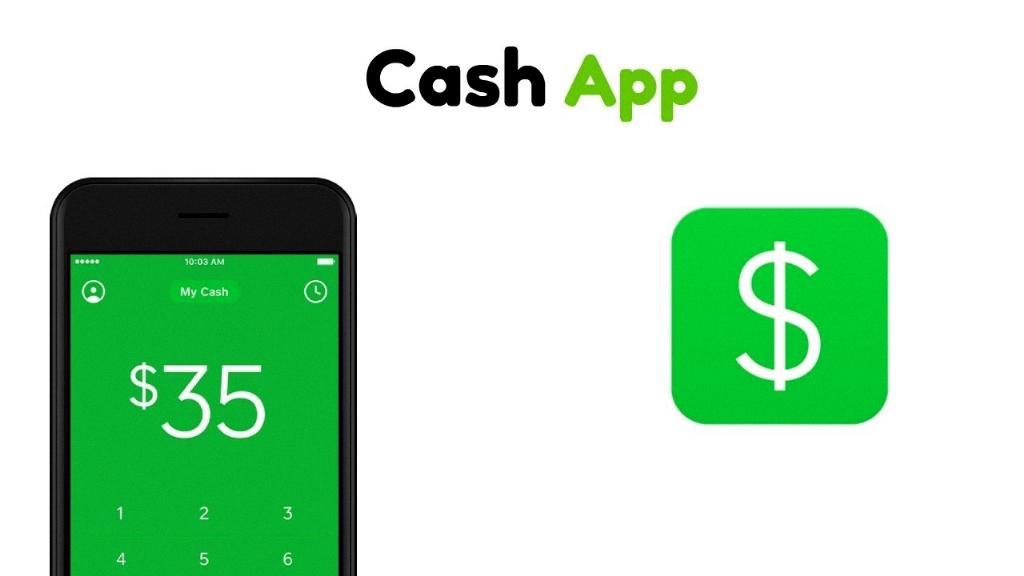
Step 12: Enjoy Seamless Access
With these steps completed, you can now enjoy seamless access to your Cash App account on your new phone, allowing you to continue using the app for payments, transfers, and more with ease.