Logging into Discord with a QR code is a convenient and swift way to access your account. By following these steps, you can easily scan the QR code and gain entry into Discord.
Step 1: Open the Discord App
Begin by launching the Discord application on your device. Ensure that you have the latest version of the app to access all the features, including QR code login.
Step 2: Navigate to User Settings
Once the Discord app is open, locate the User Settings menu. This option is usually represented by a gear icon and is where you can customize your Discord account settings.
Step 3: Select Scan QR Code
Within the User Settings menu, look for the ‘Scan QR Code’ option. Click on this choice to proceed with the QR code login process.
Step 4: Grant Camera Permissions
If you haven’t already granted camera permissions to the Discord app, you will be prompted to do so at this stage. Allow Discord to access your camera to scan the QR code successfully.
Step 5: Align the QR Code
Once the camera is ready, position the QR code within the designated box on the screen. Ensure that the QR code is properly aligned within the box for an accurate scan.
Step 6: Scan the QR Code
Click on the scan button to begin the scanning process. Discord will scan the QR code, and if it matches the authentication protocol, you will be successfully logged into your account.
Step 7: Access Your Discord Account
After the QR code has been scanned and authenticated, you will gain access to your Discord account. You can now start interacting with your communities and friends on Discord.
Step 8: Security Considerations
While QR code login offers convenience, it is essential to prioritize security. Ensure that you are scanning the QR code from a trusted source to prevent any unauthorized access to your Discord account.
Step 9: Troubleshooting
If you encounter any issues during the QR code login process, double-check your camera permissions and the alignment of the QR code. Restarting the process can often resolve any technical hitches.
Step 10: Logout After Use
Once you have completed your session on Discord, remember to log out of your account to maintain security. This prevents unauthorized access if your device is used by others.
Step 11: Stay Informed
Stay updated on the latest security measures and features offered by Discord. Regularly checking for app updates can ensure that you have access to new security enhancements and functionality.
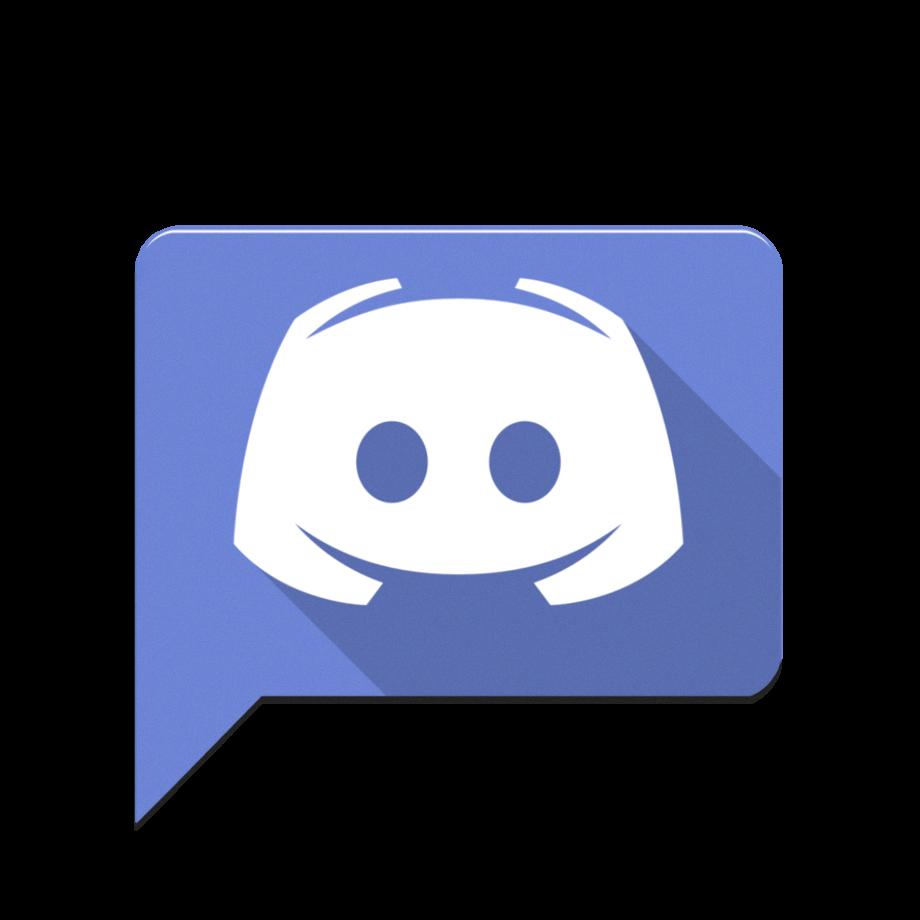
Step 12: Enjoy Discord!
Now that you have successfully logged into Discord using a QR code, enjoy your time on the platform. Connect with your communities, engage in discussions, and explore the various features Discord has to offer.
