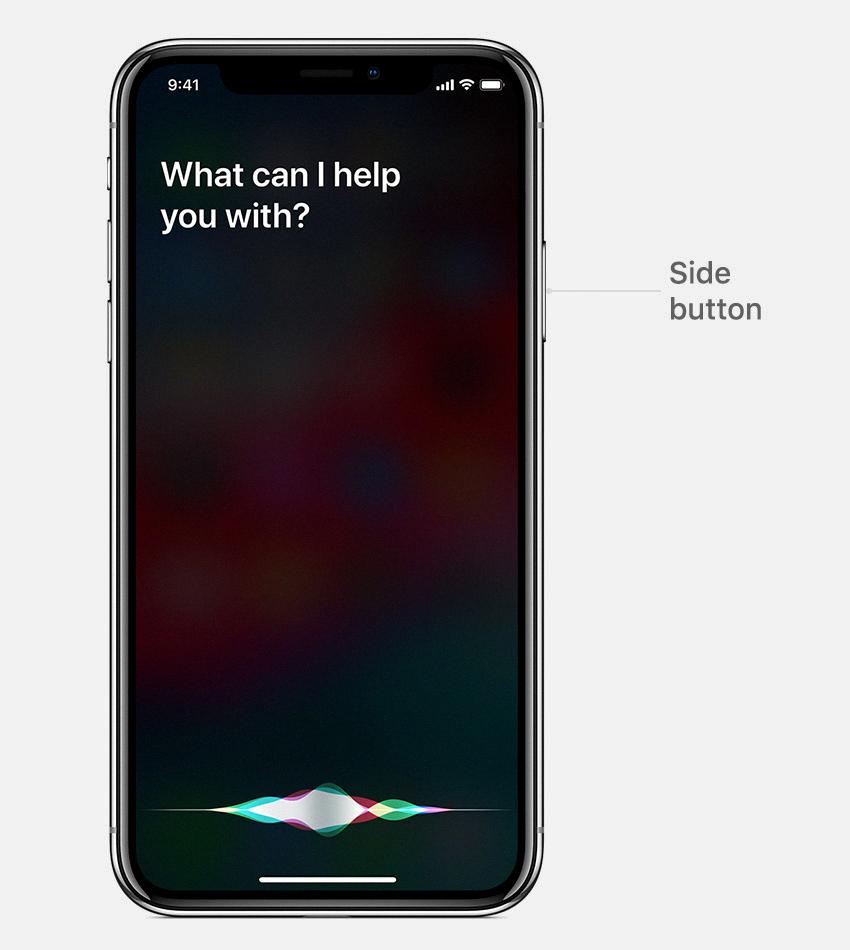When it comes to adjusting the volume of Siri on your iPhone, there are a few simple methods you can use to lower the speaking volume to your preferred level. Whether you find Siri’s voice too loud or soft, you have the ability to customize it to your liking without much hassle.
One easy way to lower Siri’s volume is by directly asking Siri to adjust its speaking volume. All you have to do is activate Siri by calling out its name or pressing the Home button (or the Side button on newer iPhone models), then say “Speak quieter” to reduce the volume. Conversely, if you want Siri to speak louder, you can say “Speak louder” to increase the volume.
If you find it more convenient to change the volume while Siri is speaking or if you are using headphones, there is another method you can utilize. Simply press the Volume buttons on the side of your iPhone to lower or increase the volume of Siri’s voice accordingly. This provides a quick and easy way to adjust the volume in real-time based on your current listening preferences.
Another useful feature for altering Siri’s volume is adjusting the speaking rate. This allows you to control how fast or slow Siri speaks, complementing the volume adjustments you make. To modify the speaking rate, you can interact with Siri and then ask it to “Speak faster” or “Speak slower” based on your preferences.
For those seeking additional guidance on adjusting Siri’s volume and speaking rate, Apple Support offers valuable resources and assistance. By visiting the Apple Support website, you can find detailed instructions and helpful tips on how to fine-tune Siri’s voice settings to better suit your needs and preferences.
It’s important to note that having the ability to lower Siri’s volume provides a more personalized experience when interacting with your device. By customizing Siri’s voice volume and speaking rate, you can enhance your overall user experience and ensure that Siri’s responses are clear and audible without being overly loud or intrusive.
By understanding the various methods available to lower Siri’s volume and adjusting its speaking rate, you can tailor Siri’s voice settings to align with your specific preferences and create a more comfortable and enjoyable user experience. Whether you prefer a softer voice or a faster speaking rate, these customization options empower you to interact with Siri in a way that best suits your needs.
In conclusion, lowering Siri’s volume is a straightforward process that can be accomplished through simple voice commands or using the Volume buttons on your iPhone. By taking advantage of these methods, you can easily adjust the volume of Siri’s voice to a level that is comfortable for you, enhancing your overall interaction with the virtual assistant.